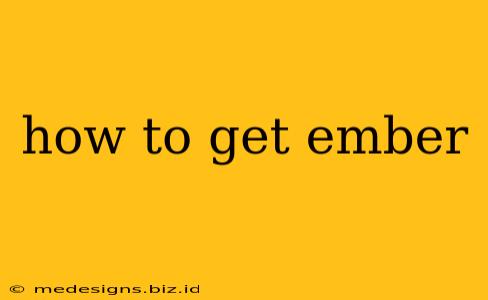Getting started with Ember.js, a powerful JavaScript framework for building ambitious web applications, is easier than you might think. This guide covers various methods, catering to different experience levels and project needs. We'll cover everything from the basics of installation to understanding the ecosystem surrounding this robust framework.
Understanding Ember.js: What You Need to Know
Before diving into the installation process, it's crucial to understand what Ember.js offers. It's a framework designed for building complex, scalable single-page applications (SPAs). Ember provides structure and conventions, making development faster and more predictable. It prioritizes developer experience and offers features like:
- Convention over Configuration: Ember reduces boilerplate code by enforcing sensible defaults, allowing developers to focus on application logic rather than configuration details.
- Component-Based Architecture: Building UIs with reusable components promotes maintainability and code reusability.
- Data Management with Ember Data: This add-on simplifies interaction with back-end APIs, abstracting away many of the complexities of data handling.
- Routing and State Management: Ember handles routing and state transitions seamlessly, making navigation intuitive and efficient.
- A Thriving Community and Ecosystem: Extensive documentation, helpful community forums, and readily available add-ons provide strong support.
Method 1: Using the Ember CLI (Command-Line Interface)
The Ember CLI is the recommended way to get started. It's a powerful tool that handles project setup, dependency management, and building the application.
Step-by-Step Installation using Ember CLI:
-
Node.js and npm: Ensure you have Node.js and npm (Node Package Manager) installed on your system. You can download them from the official Node.js website.
-
Install the Ember CLI: Open your terminal or command prompt and run:
npm install -g ember-cli -
Create a New Ember Project: Navigate to your desired project directory and type:
ember new my-ember-appReplace
my-ember-appwith your project's name. -
Start the Development Server: Change into the new project directory:
cd my-ember-appThen, start the development server:
ember serveThis will launch your application in your web browser.
Method 2: Using a Starter Kit or Pre-built Template
For quicker initial setup, consider using pre-built templates or starter kits. These often include pre-configured settings and components, allowing you to hit the ground running. Many examples are available on sites like GitHub. Searching for "Ember.js starter kit" will yield several options.
Benefits of using Starter Kits:
- Faster initial setup: You begin with a foundation already in place.
- Best practices implemented: Starter kits often incorporate established coding patterns.
- Pre-built components: Save time by utilizing existing, reusable components.
Method 3: Including Ember.js Directly in a Project (Not Recommended)
While technically possible to include Ember.js directly in an existing project using a <script> tag, this approach is generally discouraged. The Ember CLI provides a much more streamlined and maintainable development experience. Using script tags will quickly become cumbersome for larger projects.
Beyond Installation: Next Steps
Once you've successfully installed Ember.js, you'll want to:
- Explore the Ember Guides: The official Ember.js documentation is comprehensive and well-written, serving as an excellent resource.
- Join the Ember Community: Engage with other developers through forums, online communities, and meetups.
- Start Building: The best way to learn is by building something! Begin with a small project and gradually increase complexity.
This guide provides a comprehensive overview of how to obtain and begin working with Ember.js. Choosing the right approach will depend on your familiarity with the framework and the complexity of your project. Remember to consult the official Ember.js documentation for the most up-to-date information and best practices.