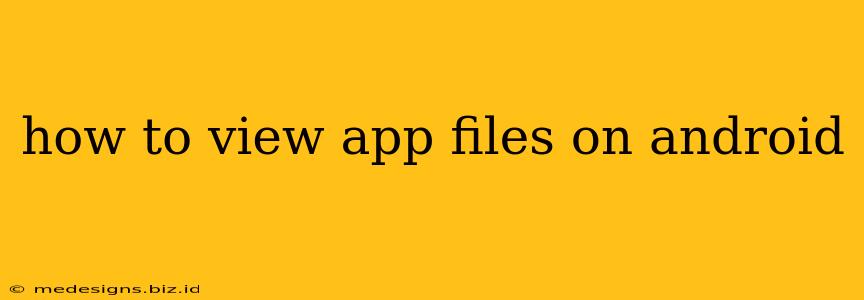Accessing app files on your Android device might seem tricky, but it's easier than you think! This guide will walk you through several methods to locate and view those files, whether you're looking for images, documents, or other data stored by your apps. Understanding how to do this can be incredibly helpful for troubleshooting, managing storage space, and backing up important data.
Understanding Android's File System
Before we dive into the methods, let's briefly touch upon Android's file system. Unlike a computer, Android doesn't readily display all app files in a single, easily accessible location. Apps often store data in specific directories, often hidden from the standard file explorer. However, there are ways to access these files, depending on your Android version and device manufacturer.
Method 1: Using a File Manager App
The most common and user-friendly way to view app files is by using a dedicated file manager app. The Google Play Store offers many options, with some of the most popular including Files by Google, Solid Explorer, and FX File Explorer. These apps provide a more intuitive interface than the built-in file explorer, often including features like:
- Root access: (Advanced users only) Allows access to system files and folders, which may contain app data. Proceed with caution, as improper use can damage your device.
- Hidden file viewing: Shows files and folders normally hidden from the standard file explorer.
- Search functionality: Easily locate specific files within the vast Android file system.
How to use a file manager app:
- Download and install a file manager app from the Google Play Store.
- Open the app and navigate to the directory where you suspect the app's files are located. This is often under the
/Android/data/folder (but this path may differ depending on the app and Android version). Remember that the folders within/Android/data/are often organized by app package name. - Locate the app's folder. You'll see folders named after the app's package name (e.g.,
com.example.app). - Explore the app's files. Inside, you'll find various files and folders containing the app's data. This might include images, documents, databases, and other data.
Method 2: Using Android's Built-in File Explorer (Limited Access)
Most Android devices come with a built-in file explorer. However, its access to app files is usually restricted to what the app explicitly chooses to share. This means you might not be able to see all the app's data. The location of this file explorer might vary depending on your device manufacturer. Common locations are usually within the apps menu or drawer.
How to use the built-in file explorer:
- Locate and open the built-in file explorer app.
- Navigate through the folders. You might find some app-related data, particularly if the app stores files in readily accessible public directories. However, the access is limited.
Method 3: Accessing Specific App Data (Specific App Permissions)
Some apps might allow you to access specific data directly within the app's settings. For example, photo editing apps may provide an option to export images to external storage, or messaging apps may let you access the media files attached to your conversations. Check your specific app's settings for any such options.
Important Considerations:
- Permissions: Accessing app files requires understanding file system permissions. Unauthorized access can lead to instability or data loss.
- App-Specific Locations: Where an app stores its files is entirely up to the app developer. There's no single universal location.
- Security: Be cautious when accessing system files. Modifying or deleting system files can seriously damage your device.
By using these methods, you can effectively view app files on your Android device. Remember to always exercise caution and only modify files if you understand the consequences. Understanding how to navigate your Android's file system is a valuable skill for any Android user.