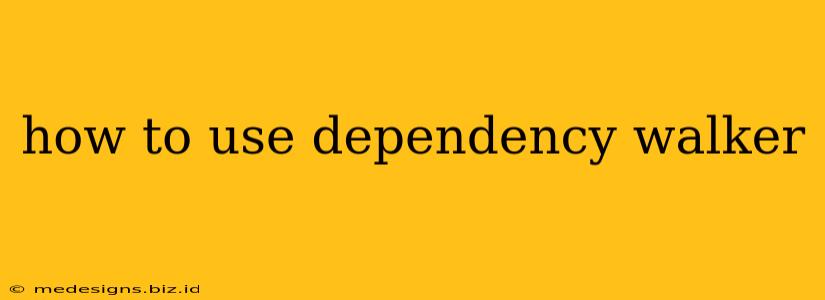Dependency Walker is a free utility from Microsoft that allows you to inspect the dependencies of Windows-based executables (.exe, .dll, etc.). This means it can show you all the files a program relies on to run correctly. This is invaluable for troubleshooting application errors, understanding software architecture, and resolving DLL hell. This guide will walk you through its use, from downloading to interpreting results.
Downloading and Installing Dependency Walker
First, you need to download Dependency Walker. Since it's a Microsoft utility, it's readily available online through various reputable sources. Simply search for "Dependency Walker download" and locate a trustworthy download link. The installation process is straightforward – just follow the on-screen prompts.
Opening and Analyzing an Executable
After installation, launching Dependency Walker is simple. Once open, you’ll see a clean interface ready for your analysis. To analyze a file, follow these steps:
-
Open the File: Click on File > Open. Navigate to the executable (.exe or .dll) you want to analyze and select it. Dependency Walker will begin analyzing the file and its dependencies. This may take some time, depending on the complexity of the application.
-
Understanding the Results: The main window displays a hierarchical tree view of the executable and its dependencies. Each entry lists:
- Module Name: The name of the file (e.g.,
user32.dll). - Path: The location of the file on your system.
- Version: The version number of the file.
- Status: Indicates if the module was successfully loaded. A red exclamation mark (!) indicates a problem. This is where you’ll find many clues to fixing issues.
- Module Name: The name of the file (e.g.,
-
Navigating the Tree: Explore the tree to see all dependent modules. You can expand modules to reveal their own dependencies, creating a visual representation of the entire dependency chain.
-
The Details Pane: The right pane provides detailed information about the selected module, including:
- Version Information: More detailed version data.
- Export Table: Lists the functions the module exports.
- Import Table: Lists the functions the module imports from other modules. This is particularly crucial for identifying missing or conflicting DLLs.
Troubleshooting with Dependency Walker
Dependency Walker is incredibly useful for troubleshooting. Here are some common scenarios:
Identifying Missing DLLs:
If you encounter an error message stating that a specific DLL is missing, Dependency Walker can quickly pinpoint the culprit. Look for modules marked with a red exclamation mark (!) in the "Status" column. The detailed information will often reveal which DLLs are causing the error and their location.
Conflicting DLL Versions:
Sometimes, different applications require different versions of the same DLL. Dependency Walker can highlight conflicting versions, helping you identify and resolve these issues.
Understanding Program Structure:
Dependency Walker is also a valuable tool for software developers. By visualizing the dependency tree, developers can better understand the architecture of their applications and identify potential points of failure.
Advanced Features
Dependency Walker offers several advanced features, including:
- Full Details: Provides an extremely detailed view of all the modules and their information.
- Save Report: Allows you to save the analysis results to a text file for later review.
- Search Functionality: Quickly locate specific modules within the dependency tree.
Conclusion: Mastering Dependency Walker
Dependency Walker is a powerful tool that can save you countless hours of frustration when troubleshooting software problems. By understanding its interface and utilizing its various features, you can quickly identify and resolve issues related to missing or conflicting DLLs, giving you more control over your Windows applications. Remember to always exercise caution when making changes to your system's files.