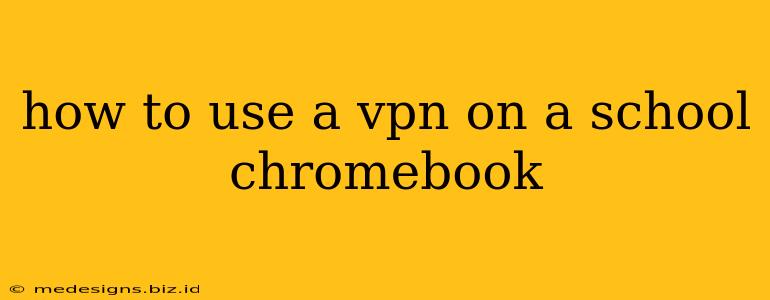Using a VPN (Virtual Private Network) on a school Chromebook can be tricky, as schools often restrict access to such applications for security reasons. However, there are ways to potentially access a VPN, depending on the level of restriction imposed by your school's IT department. This guide will explore these methods and highlight the important considerations involved. It's crucial to understand that circumventing your school's network policies may have consequences.
Understanding School Chromebook Restrictions
School Chromebooks are typically managed by a central administration system. This system often blocks VPN applications and other software deemed inappropriate or potentially harmful to the network's security. The level of restriction varies widely between schools. Some may have strict policies preventing any VPN use, while others might allow specific VPNs under certain conditions.
Why Schools Block VPNs
Schools primarily block VPNs to:
- Maintain network security: VPNs can be used to mask online activities, potentially allowing students to access inappropriate content or engage in unauthorized activities.
- Control internet access: Schools often filter websites and content, and a VPN could bypass these restrictions.
- Monitor student activity: Blocking VPNs allows schools to track student internet usage for educational and safety purposes.
- Protect network bandwidth: Uncontrolled VPN use can strain the school's internet connection.
Methods to Potentially Use a VPN on a School Chromebook (Proceed with Caution)
It's crucial to understand that using a VPN against your school's policies may lead to disciplinary action. Always review your school's Acceptable Use Policy before attempting any of the following methods.
1. Check for Allowed VPNs (If Any)
Some schools might allow specific VPNs for educational purposes or for secure access to school resources from outside the network. Check with your school's IT department or your teacher to see if any VPNs are permitted. This is the safest and most recommended approach.
2. Using a VPN App (High Risk)
If your school's restrictions are less stringent, you might be able to install a VPN app from the Chrome Web Store. However, this is highly unlikely to work on a managed Chromebook. School administrators usually block VPN apps from being installed.
- Attempting this could result in consequences. It might trigger an alert, lead to your Chromebook being blocked from the network, or even result in disciplinary action.
3. Using a VPN on a Personal Device (More Feasible)
If you need a VPN for personal reasons outside of school hours, you can use it on your personal phone or computer. This is the safest and most reliable method. Your school's restrictions won't affect your personal devices.
4. Understanding the Risks
Attempting to bypass your school's network security has several potential risks:
- Disciplinary action: This could range from warnings to suspension.
- Account suspension: Your school Chromebook account might be temporarily or permanently suspended.
- Legal consequences (rare): In extreme cases, violating school policies might lead to legal action.
Alternatives to VPNs
If you need to access content that's blocked by your school's network, consider these alternatives:
- Contact your teacher or librarian: They might be able to help you access the resources you need through the school's approved channels.
- Use the school's network resources: Most schools provide access to a wide range of educational resources through their internal network.
Conclusion
Using a VPN on a school Chromebook is generally discouraged and often impossible due to network restrictions. Prioritize respecting your school's policies and using alternative methods to access necessary content. Always err on the side of caution, as violating your school's rules can have significant consequences. Remember to always check your school's Acceptable Use Policy.