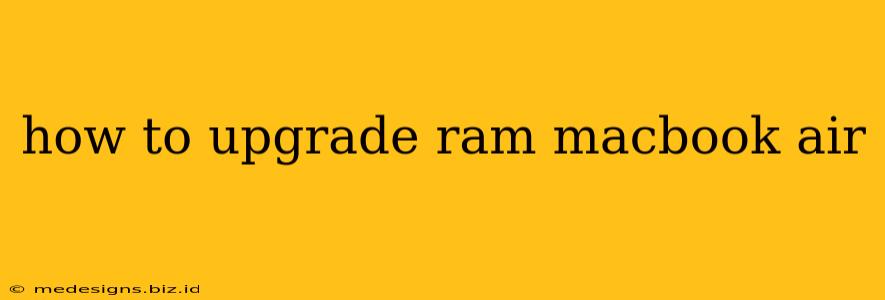Upgrading your MacBook Air's RAM can significantly boost its performance, making multitasking smoother and applications load faster. However, unlike some computers, the RAM in most MacBook Air models is soldered directly onto the logic board. This means that you cannot upgrade the RAM yourself. This guide will clarify this crucial point and explore your options for improving your MacBook Air's performance.
Understanding MacBook Air RAM Limitations
Before diving in, it's essential to understand that most MacBook Air models do not offer user-accessible RAM slots. Unlike desktop computers or some older laptops, you can't simply open the case and install new RAM sticks. Apple designs these machines with integrated RAM, meaning the memory is permanently attached to the motherboard. Trying to access or replace it yourself will likely void your warranty and could damage your machine.
Which MacBook Air Models Can't Be Upgraded?
This applies to nearly all MacBook Air models released since 2018, including those with the M1, M2, and later Apple silicon chips. Older Intel-based MacBook Airs might have offered some upgrade options, but even then, the process is often complex and not recommended for inexperienced users.
Alternatives to RAM Upgrades
Since physical RAM upgrades are generally not feasible, let's explore viable solutions to improve your MacBook Air's performance:
1. Optimize Your Mac's Software
Before considering any hardware changes (which aren't possible in this case), optimize your macOS installation. This includes:
- Closing unnecessary apps: Running too many applications simultaneously consumes RAM and processing power.
- Uninstalling unused apps: Remove applications you no longer need to free up storage space and reduce resource consumption.
- Clearing your browser cache and cookies: This can free up significant disk space and improve browsing speed.
- Running Disk Utility: This built-in tool can help identify and repair disk errors, potentially improving performance.
2. Consider External Storage
If you're running low on storage space, this can impact performance. An external SSD (Solid State Drive) provides a fast and affordable way to expand your storage capacity, allowing you to move large files off your internal drive. This frees up space and can lead to a noticeable performance improvement.
3. Upgrade to a New MacBook Air
If your current MacBook Air is struggling to meet your needs, upgrading to a newer model with more RAM might be the best long-term solution. Newer models often include more powerful processors and increased RAM capacity, leading to a significant performance boost. Check Apple's website for the latest models and configurations.
Troubleshooting Slow Performance
If your MacBook Air is running slow, here's a troubleshooting checklist:
- Check for malware: Run a scan with reputable anti-malware software.
- Update macOS: Ensure your operating system is up-to-date. Apple frequently releases updates that improve performance and security.
- Reset the SMC (System Management Controller): This can sometimes resolve performance issues. Instructions for resetting the SMC can be found on Apple's support website.
- Reset the NVRAM (Non-Volatile Random-Access Memory): Similar to resetting the SMC, this can sometimes resolve software glitches. Instructions are available on Apple's support website.
Conclusion: Embrace the Limitations
While you can't physically upgrade the RAM in your MacBook Air (unless you have a very old model), optimizing your software, using external storage, or upgrading to a newer model are effective ways to enhance its performance. Remember to always refer to Apple's official support website for the most accurate and up-to-date information regarding your specific MacBook Air model.