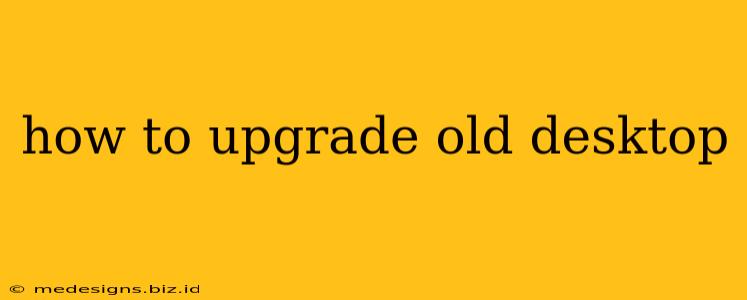Is your desktop computer feeling sluggish? Are you struggling with slow performance and outdated technology? Don't throw it out just yet! Upgrading your old desktop can be a cost-effective way to breathe new life into your system and significantly improve its performance. This guide will walk you through the process, offering tips and considerations for every step.
Assessing Your Current System
Before you start buying new parts, you need to understand your current setup. This crucial first step will determine what upgrades are possible and which components need replacing.
1. Identifying Your Components:
- Check your motherboard: This is the main circuit board that connects all your components. Knowing the motherboard model is crucial because it dictates the type of CPU, RAM, and other components you can use. You can usually find this information printed on the motherboard itself or in your computer's documentation.
- Determine your CPU (Central Processing Unit): The CPU is the "brain" of your computer. A faster CPU will dramatically improve performance. Check your computer's system information (usually accessible through the Control Panel).
- Assess your RAM (Random Access Memory): RAM is your computer's short-term memory. More RAM means smoother multitasking and faster application loading. Again, you can find this information in your system information.
- Check your storage: This is where your operating system, programs, and files are stored. Upgrading to an SSD (Solid State Drive) is one of the most impactful upgrades you can make, dramatically improving boot times and application loading speeds. If you have a traditional hard drive (HDD), consider swapping it out.
- Evaluate your graphics card (GPU): If you use your computer for gaming or graphics-intensive tasks, your GPU is a critical component. A newer, more powerful GPU will significantly boost performance in these areas.
2. Setting a Budget:
Determine how much you're willing to spend on upgrades. Prioritize the components that will have the biggest impact on performance within your budget. Often, upgrading the storage (SSD) and RAM provides the most noticeable improvement for a relatively low cost.
Choosing Your Upgrades
Once you've assessed your system and set a budget, it's time to choose your upgrades.
1. RAM Upgrade:
Adding more RAM is usually a straightforward and inexpensive upgrade. Ensure the RAM you buy is compatible with your motherboard (check the manufacturer's specifications). More RAM means better multitasking.
2. Storage Upgrade (SSD):
Replacing your traditional hard drive (HDD) with a Solid State Drive (SSD) is arguably the most impactful upgrade you can make. SSDs are significantly faster than HDDs, resulting in drastically improved boot times, application loading speeds, and overall system responsiveness.
3. CPU Upgrade:
Upgrading your CPU is a more involved process. It requires ensuring compatibility with your motherboard and potentially other components. This is often a more expensive upgrade, but can dramatically improve performance, especially for demanding tasks.
4. Graphics Card Upgrade:
If you're a gamer or work with graphics-intensive applications, upgrading your graphics card (GPU) can significantly enhance performance. Choose a card that's compatible with your motherboard and power supply.
Installing Your Upgrades
Once you've chosen your upgrades, carefully follow the manufacturer's instructions for installation. There are many online tutorials available that can guide you through the process. If you're uncomfortable working inside your computer, consider seeking professional help.
Important Note: Always unplug your computer from the power source before opening the case and handling internal components. Static electricity can damage sensitive components.
Post-Upgrade Optimization
After installing your upgrades, take some time to optimize your system.
- Update your drivers: Ensure your system has the latest drivers for your new components.
- Run a disk cleanup: Remove unnecessary files and programs to free up space.
- Defragment your hard drive (if you still have one): This can improve performance on HDDs.
- Install the latest version of your operating system (if applicable): A fresh OS installation can significantly improve performance.
Upgrading your old desktop doesn't have to be daunting. By carefully planning and following these steps, you can revitalize your system and enjoy improved performance for years to come. Remember to always research your specific components and motherboard to ensure compatibility before purchasing any upgrades.