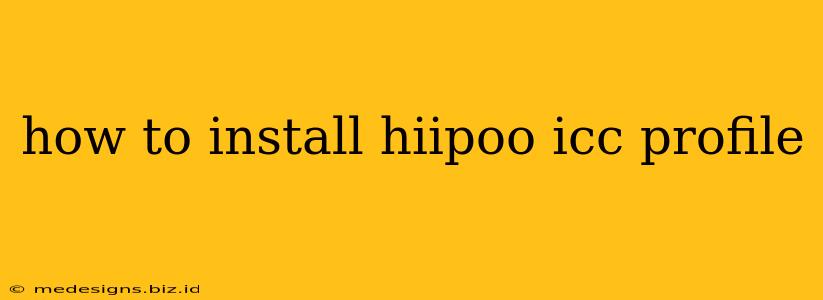How to Install a Hiipoo ICC Profile: A Step-by-Step Guide
Are you ready to elevate your color management game with a Hiipoo ICC profile? These profiles are crucial for ensuring accurate color reproduction when printing your photos or artwork. This guide will walk you through the simple process of installing a Hiipoo ICC profile on your system, whether you're using Windows or macOS. Let's get started!
What is an ICC Profile?
Before we dive into the installation, let's briefly understand what an ICC (International Color Consortium) profile actually is. An ICC profile is a small file that describes the color characteristics of a specific device, such as a printer, monitor, or scanner. It acts as a translator, ensuring your images are rendered accurately across different devices. Hiipoo profiles are known for their precision in color reproduction, making them a popular choice among professionals and enthusiasts alike.
Installing Your Hiipoo ICC Profile:
The installation process is remarkably straightforward. The specific steps may vary slightly depending on your operating system (Windows or macOS), but the general approach remains consistent.
Installing on Windows:
-
Download the Profile: First, you need to obtain the Hiipoo ICC profile file. This usually comes as a
.iccor.icmfile. -
Locate the Downloaded File: Find the downloaded profile file on your computer.
-
Double-Click the Profile: Simply double-clicking the
.iccor.icmfile will usually initiate the installation process. Windows will automatically recognize it and add it to the system's color profile library. -
Verify Installation (Optional): To verify the installation, you can open your printer's properties or your imaging software's color management settings. The Hiipoo profile should be listed among the available profiles.
Installing on macOS:
-
Download the Profile: Download the Hiipoo ICC profile file (
.iccor.icm). -
Open Finder: Locate the downloaded profile file using Finder.
-
Drag and Drop: The simplest method is to drag and drop the profile file directly into the "ColorSync Profiles" folder. This folder is typically located in:
/Library/ColorSync/Profiles/. Note: If you are installing the profile for only your user account, the path would be:/Users/[YourUserName]/Library/ColorSync/Profiles/ -
Restart Applications (Optional): Restart any image editing or printing applications you plan to use with the new profile to ensure they recognize the changes.
Troubleshooting Common Issues:
- Profile not showing up: If the profile doesn't appear in your application's color management settings, try restarting your computer or the application. Ensure you placed the profile in the correct folder.
- Incorrect Color Reproduction: If colors still appear inaccurate after installation, double-check that you've selected the correct Hiipoo profile within your software settings. Make sure your software is correctly configured for color management.
Choosing the Right Hiipoo Profile:
Hiipoo may offer various profiles tailored to specific printers or paper types. Select the profile that matches your exact printer model and the paper you're using for optimal color accuracy. Experimenting with different profiles might be necessary to achieve the best results.
Conclusion:
Installing a Hiipoo ICC profile is a quick and easy process that can significantly enhance the accuracy of your color prints. By following these steps, you can ensure your images are rendered faithfully, bringing your creative visions to life with vibrant and true-to-life colors. Remember to always consult the specific instructions that came with your Hiipoo profile for any additional guidance.