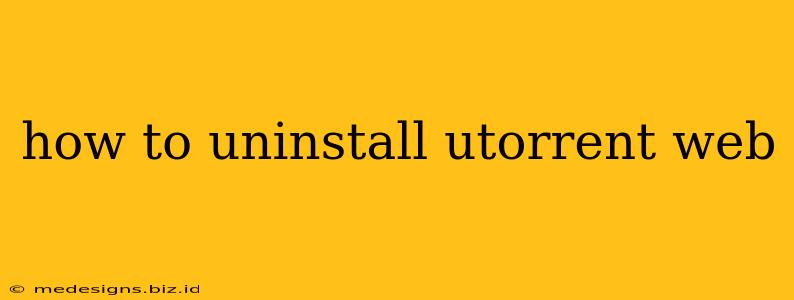uTorrent Web, while offering convenient torrenting, might not always meet your needs. Completely uninstalling it ensures no leftover files or processes interfere with your system. This guide will walk you through the process of uninstalling uTorrent Web on different operating systems, highlighting crucial steps to ensure a clean removal.
Uninstalling uTorrent Web on Windows
The process for uninstalling uTorrent Web on Windows is relatively straightforward, but paying attention to detail is key for a complete removal.
Step 1: Close uTorrent Web
Before attempting to uninstall, ensure uTorrent Web is completely closed. Check your system tray (bottom-right corner) for any lingering icons and close them. If you're unsure if it's closed, use Task Manager (Ctrl+Shift+Esc) to check for any "uTorrent Web" processes and end them.
Step 2: Access the Control Panel
Open the Windows Control Panel. The easiest way is to search for "Control Panel" in the Windows search bar.
Step 3: Uninstall the Program
In the Control Panel, find "Programs and Features" (or "Uninstall a program"). This may take a moment to load. Locate "uTorrent Web" in the list of installed programs.
Step 4: Initiate the Uninstall Process
Select "uTorrent Web" and click "Uninstall" or "Change/Remove". Follow the on-screen prompts to complete the uninstall process. This usually involves clicking "Next" several times.
Step 5: Manual Cleanup (Important!)
While the uninstaller attempts to remove everything, leftover files or registry entries can sometimes remain. This is especially important if you experienced issues during the uninstallation process. For a truly clean removal:
-
Delete the uTorrent Web folder: This folder is typically located in your
%AppData%\Roamingdirectory. You can access this by opening File Explorer and pasting%AppData%\Roaminginto the address bar. Look for a folder related to uTorrent Web and delete it. Be cautious and double-check the folder name before deleting. -
Check the Registry (Advanced Users): For experienced users, you can manually check the Windows Registry for any lingering uTorrent Web entries. However, this step is highly recommended only if you are comfortable working with the Registry Editor and understand the risks involved. Incorrect modification can damage your system.
Uninstalling uTorrent Web on macOS
Uninstalling uTorrent Web on macOS is generally simpler than on Windows.
Step 1: Close uTorrent Web
Similar to Windows, ensure uTorrent Web is completely closed before proceeding. Check your Dock and Activity Monitor (Cmd+Space, search for "Activity Monitor") to ensure no related processes are running.
Step 2: Locate the Application
Find the uTorrent Web application in your Applications folder.
Step 3: Drag to Trash
Simply drag the uTorrent Web application icon to the Trash.
Step 4: Empty Trash
Empty the Trash to completely remove the application from your system.
Troubleshooting Uninstallation Problems
If you encounter difficulties during the uninstall process, such as error messages or incomplete removal, try these troubleshooting steps:
- Restart your computer: A simple restart often resolves temporary glitches.
- Run the uninstaller as administrator: Right-click the uninstaller and select "Run as administrator."
- Use a dedicated uninstaller tool: There are third-party uninstaller tools available that can help remove stubborn applications and their residual files. These tools often provide more thorough cleanup than the standard uninstaller.
Remember: Always back up important data before making significant system changes. Following these steps meticulously will help ensure a clean and complete uninstallation of uTorrent Web, preventing conflicts and freeing up space on your system.