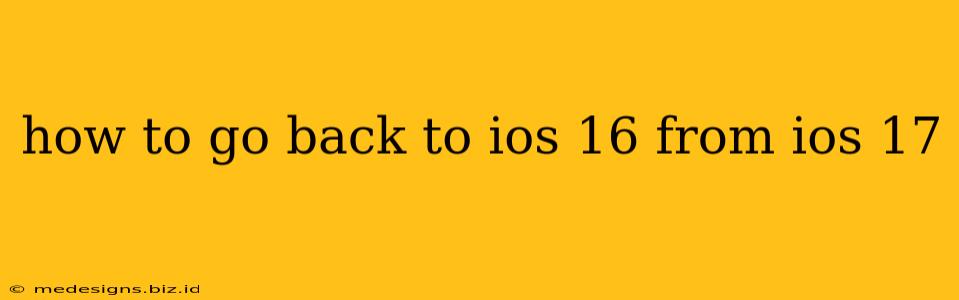Upgrading to the latest iOS version is always exciting, but sometimes the new features aren't all they're cracked up to be. If you've upgraded to iOS 17 and are experiencing issues, or simply miss the familiarity of iOS 16, you might be wondering how to revert back. Unfortunately, Apple doesn't officially support downgrading after a certain period. This means there's no simple button to click. However, there are some methods you can try, but they're not foolproof and require some technical know-how. Proceed with caution.
Why You Might Want to Downgrade from iOS 17
Several reasons might lead you to want to go back to iOS 16:
- Bugs and glitches: iOS 17, like any new software release, might have unforeseen bugs affecting your device's performance or specific apps.
- Battery life issues: Some users report decreased battery life after upgrading.
- App incompatibility: Certain apps might not be fully compatible with iOS 17, leading to crashes or malfunctions.
- Preference for iOS 16 features: You might simply prefer the interface, features, or overall feel of iOS 16.
Methods to Downgrade (Limited Availability)
Before we begin, it's crucial to understand that the ability to downgrade is time-sensitive. Apple typically closes the signing window for older iOS versions within a few weeks of releasing a new update. This means the methods described below might not work if too much time has passed since the release of iOS 17.
Method 1: Using iTunes (or Finder) and a Previous IPSW File
This method requires you to have a backup of the iOS 16 IPSW file (the firmware file for iOS 16). If you didn't download this beforehand, this method won't work.
- Download the iOS 16 IPSW File: If you have the IPSW file, great! If not, you'll need to find a reliable source. Be wary of unofficial sources as they might contain malware.
- Backup Your Data: Before attempting any downgrade, back up your iPhone data to iCloud or your computer. This is essential to prevent data loss.
- Put Your iPhone in Recovery Mode: This varies slightly depending on your iPhone model. Generally, you'll need to quickly press and release the volume up button, then the volume down button, and finally press and hold the side button until the recovery mode screen appears.
- Restore Using iTunes (or Finder): Open iTunes (or Finder on macOS Catalina and later). While your iPhone is in recovery mode, connect it to your computer. iTunes (or Finder) should detect your iPhone. Instead of updating, you'll need to find a way to select your downloaded IPSW file during the restore process. This step is highly device and software version-dependent and might require some research based on your specific situation. Consult detailed guides on reputable tech sites for precise instructions.
- Wait for the Restore Process to Complete: This can take a considerable amount of time. Do not disconnect your iPhone.
Important Note: This method is complex and requires careful execution. Incorrect steps can lead to further problems with your iPhone. Only attempt this if you are comfortable with technical procedures.
Method 2: Utilizing Third-Party Tools (Use with Extreme Caution!)
There are third-party tools that claim to allow downgrading. However, we strongly advise against using these tools. They can be unreliable, potentially harm your device, or even contain malware. The risk of bricking your device (rendering it unusable) is very real.
Prevention is Better Than Cure: Back Up Regularly
The best way to avoid the hassle of downgrading is to thoroughly test new iOS updates on older devices before updating your primary iPhone. Also, remember to back up your data regularly. This habit can save you a lot of headaches if anything goes wrong.
Conclusion
Downgrading from iOS 17 to iOS 16 is possible under specific circumstances, but it's not a straightforward process and carries significant risk. Always weigh the potential benefits against the risks before attempting a downgrade. If you're unsure, it's best to wait for Apple to release updates that address any problems you're experiencing. Remember to always back up your data.