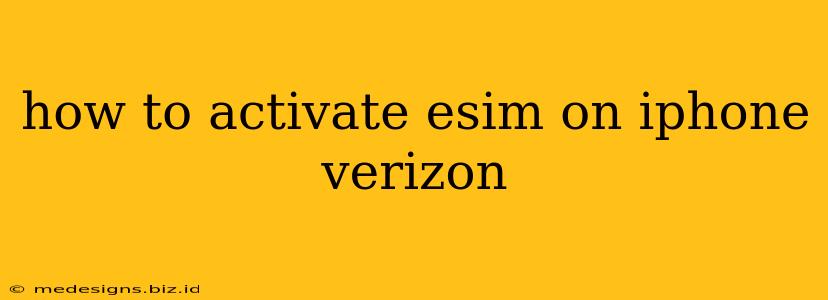Switching to an eSIM on your iPhone with Verizon offers a seamless way to manage your cellular service. This guide will walk you through the activation process, ensuring a smooth transition.
What is an eSIM?
Before diving into the activation process, let's quickly clarify what an eSIM is. An eSIM, or embedded SIM, is a digital SIM card built directly into your iPhone. This eliminates the need for a physical SIM card, simplifying the process of adding or switching cellular plans. Verizon supports eSIM on many compatible iPhones.
Checking Your iPhone's Compatibility
Crucial first step: Make sure your iPhone model is compatible with Verizon's eSIM service. Not all iPhones support eSIM, and compatibility can vary depending on the model and carrier. Check Verizon's official website or contact their customer support to confirm your iPhone's eligibility.
Activating Your Verizon eSIM on iPhone
Here's a step-by-step guide to activating your Verizon eSIM on your compatible iPhone:
Step 1: Get Your eSIM QR Code
Verizon typically provides the eSIM activation QR code through their website or app. You might receive it as part of a new line activation, upgrade, or a switch from a physical SIM. Keep this code handy; you'll need it for the next step. If you're having trouble locating your QR code, contact Verizon customer support.
Step 2: Open the Settings App
Locate and open the "Settings" app on your iPhone. This app usually features a grey icon with gears.
Step 3: Navigate to Cellular
Within the Settings app, scroll down and tap on "Cellular".
Step 4: Add Cellular Plan
You should see an option labeled "Add Cellular Plan". Tap it.
Step 5: Scan the QR Code
Your iPhone's camera will activate. Scan the Verizon eSIM QR code you obtained earlier. Ensure the code is clearly visible and well-lit for accurate scanning.
Step 6: Follow On-Screen Instructions
Once the QR code is scanned, your iPhone will automatically begin the eSIM activation process. Carefully follow all the on-screen instructions. This typically involves reviewing and agreeing to terms and conditions.
Step 7: Verify Activation
After completing the on-screen prompts, your eSIM should be activated. Check your signal strength and make a test call to confirm that your eSIM is working correctly.
Troubleshooting Common eSIM Activation Issues
Issue: The QR code isn't scanning correctly.
Solution: Ensure the QR code is clean, well-lit, and held within the camera's frame. Try restarting your iPhone. If problems persist, contact Verizon support.
Issue: You're getting an error message.
Solution: The error message will provide a clue. Note the exact message and contact Verizon support for assistance. They can diagnose the specific problem and guide you through a resolution.
Issue: No signal after activation.
Solution: Check your iPhone's cellular settings to ensure the eSIM is selected as the primary line. Restart your iPhone and check for any network outages in your area.
Switching from Physical SIM to eSIM (Verizon)
If you're switching from a physical SIM to an eSIM, contact Verizon customer support. They will guide you through the process and may require you to deactivate your physical SIM to avoid double billing or service interruptions.
By following these steps, you should successfully activate your Verizon eSIM on your iPhone. Remember to contact Verizon customer support for assistance if you encounter any problems during the activation process. They're there to help!