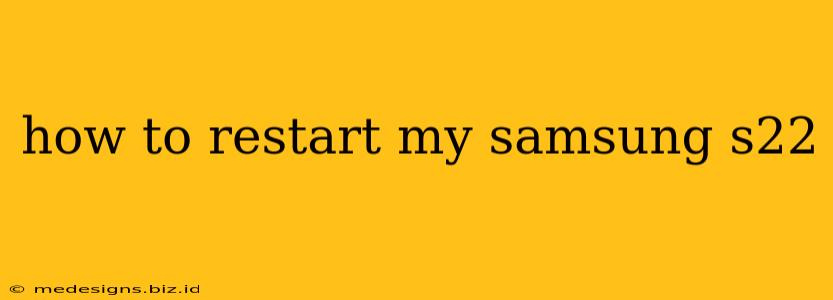So, your Samsung Galaxy S22 is acting up? Freezing, lagging, or just generally misbehaving? A simple restart is often the quickest and easiest fix. This guide will show you how to restart your Samsung S22 in a few different ways, depending on your situation.
The Standard Restart: The Go-To Solution
This is the most common and often the most effective method for resolving minor software glitches. Here's how to do a standard restart:
- Press and hold the Power button. This button is usually located on the right side of your phone.
- Select "Restart". A menu will appear offering various power options. Tap "Restart".
- Wait for your phone to reboot. This should only take a few minutes. Once it's back on, check if the issue is resolved.
Important Note: If your phone is completely frozen and unresponsive to the Power button, you might need to try a forced restart (detailed below).
Forced Restart: For Frozen or Unresponsive Phones
If your Samsung S22 is completely frozen and won't respond to the standard restart procedure, a forced restart is necessary. This is a slightly more forceful method that can resolve more stubborn software problems. Here's how to perform a forced restart on your Samsung S22:
- Press and hold the Volume Down button and the Power button simultaneously. Hold both buttons down for approximately 7-10 seconds.
- Release the buttons when the phone vibrates and the Samsung logo appears. Your phone will then restart.
When to Consider a Factory Reset (Last Resort)
If a simple restart or forced restart doesn't resolve your problems, you might need to consider a more drastic measure: a factory reset. This will erase all data on your phone, so back up your important data first! This includes photos, videos, contacts, and any other files you want to keep. A factory reset should only be considered as a last resort after trying all other troubleshooting steps. Consult your Samsung's user manual or Samsung's support website for instructions on performing a factory reset. This will completely wipe your device.
Troubleshooting Tips for a Better Samsung S22 Experience
- Keep your software updated: Regularly updating your phone's software can fix bugs and improve performance.
- Close unnecessary apps: Running too many apps simultaneously can drain resources and cause slowdowns.
- Manage your storage: A full storage can negatively impact your phone's performance. Delete unnecessary files or apps to free up space.
By following these simple steps, you can easily restart your Samsung S22 and resolve many common software issues. Remember to always back up your data before performing a factory reset. If problems persist even after trying these methods, contact Samsung support for further assistance.