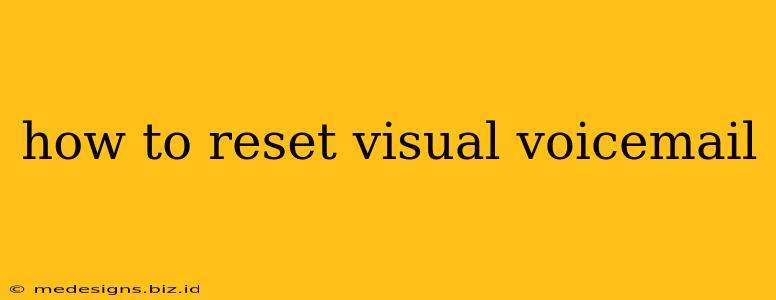Visual voicemail offers a convenient way to manage your voicemails, but sometimes things go wrong. Maybe you're getting errors, experiencing glitches, or simply want a fresh start. Whatever the reason, resetting your visual voicemail can often solve the problem. This guide will walk you through the process for various devices and carriers, providing step-by-step instructions to get your visual voicemail back on track.
Understanding Visual Voicemail Issues
Before diving into the reset process, let's briefly cover some common visual voicemail problems and why a reset might be necessary:
- Error Messages: Encountering persistent error messages when accessing your voicemail? A reset can clear these up.
- Inability to Access Voicemails: Are you unable to retrieve your voicemails at all? A reset might resolve connectivity or authentication issues.
- Missing or Corrupted Voicemails: If voicemails are disappearing or playing incorrectly, a reset could be the solution.
- Slow Performance: If your visual voicemail is unusually slow to load or respond, a reset could improve its performance.
- After a Phone Upgrade or Carrier Change: Sometimes, a change in your phone or carrier requires a visual voicemail reset for proper functionality.
How to Reset Visual Voicemail on Different Devices and Carriers
The exact method for resetting your visual voicemail varies depending on your phone's operating system (iOS, Android) and your mobile carrier (Verizon, AT&T, T-Mobile, etc.). Unfortunately, there's no universal method. However, here's a general approach and some specific examples:
General Steps for Resetting Visual Voicemail:
-
Check Your Carrier's Website: The first step is to consult your mobile carrier's website or support documentation. They often provide specific instructions for resetting visual voicemail for their service. Search their support pages for keywords like "reset visual voicemail," "visual voicemail troubleshooting," or "voicemail problems."
-
Delete the Visual Voicemail App (if applicable): If you're using a dedicated visual voicemail app, deleting and reinstalling it can sometimes resolve issues. Remember to back up any important settings or data before doing this.
-
Restart Your Phone: This simple step can often resolve minor glitches. A complete power cycle can refresh your phone's system and clear temporary files.
-
Check Network Connectivity: Ensure you have a strong cellular or Wi-Fi connection. Poor network connectivity can interfere with visual voicemail access.
-
Contact Your Carrier's Customer Support: If all else fails, contacting your carrier's customer support is the best course of action. They can provide tailored assistance and potentially remotely reset your visual voicemail service.
Examples (These steps are general and may not be exact for your specific carrier and phone model. Always check your carrier's instructions):
-
Verizon: Verizon users might need to access their voicemail settings through their My Verizon app or website to initiate a reset. Look for options related to "voicemail settings" or "manage voicemail."
-
AT&T: Similar to Verizon, AT&T customers might find reset options within their AT&T app or website's voicemail management tools.
-
T-Mobile: T-Mobile's approach may also involve using their app or website to manage voicemail settings.
-
iPhone (iOS): For iPhones, you might need to delete and re-add your voicemail account in the Phone app's settings.
-
Android: Android users will have varying methods depending on their phone manufacturer and carrier, but often deleting the voicemail app and reinstalling it, or checking settings within the phone app, might resolve the issue.
Preventing Future Visual Voicemail Problems
To minimize future visual voicemail issues:
- Keep your phone's software updated: Regular software updates often include bug fixes and performance improvements.
- Maintain a strong network connection: A stable connection is crucial for visual voicemail to function correctly.
- Avoid using unofficial or third-party voicemail apps: Stick to your carrier's official apps or built-in voicemail functionality.
By following these steps and troubleshooting tips, you should be able to reset your visual voicemail and get back to managing your messages efficiently. Remember to consult your carrier's specific instructions for the most accurate and effective reset process.