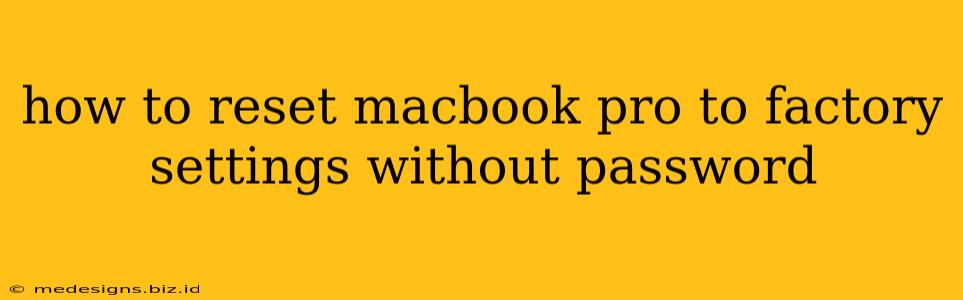Losing your MacBook Pro password can be incredibly frustrating, especially if you need to wipe your data and reset your machine. While ideally you should know your password, there are emergency procedures to reset your Mac to factory settings without it. However, these methods are drastic and should only be used as a last resort. They will erase all data on your hard drive, so back up your important files beforehand if at all possible.
Understanding the Limitations
Before we begin, it's crucial to understand that bypassing your password to reset your Mac is a security measure intended for extreme situations. Apple designs its systems with robust security in place to protect your data. Therefore, these methods are not easily accessible and require specific circumstances.
Important Note: If you have FileVault enabled (encryption), these methods will be even more complex and may require further steps or professional assistance.
Method 1: Using Recovery Mode (If You Know Your Apple ID)
This method utilizes macOS Recovery, assuming you have your Apple ID and password handy. While it doesn't directly bypass your Mac's login password, it offers a way to erase your hard drive and reinstall macOS.
Steps:
- Power Off: Completely shut down your MacBook Pro.
- Enter Recovery Mode: Turn on your Mac and immediately press and hold the power button. After a few seconds, you'll see the startup options. Select "Options".
- Log In: You'll be prompted to log in to your Mac using your Apple ID and password. This is crucial. If you don't have access to this, this method will not work.
- Disk Utility: Once logged in, you will see the macOS Utilities window. Select "Disk Utility".
- Erase Drive: Select your hard drive (usually Macintosh HD) from the sidebar and click "Erase". Choose a format (APFS is recommended) and name your drive.
- Reinstall macOS: Once the drive is erased, close Disk Utility and select "Reinstall macOS" from the macOS Utilities window. Follow the on-screen instructions.
This will completely erase your hard drive and reinstall macOS. You'll start with a fresh, clean system but you will need your Apple ID.
Method 2: Using Target Disk Mode (Advanced & Requires Another Mac)
This is a highly technical workaround and only applies if you have another Mac available. It involves using Target Disk Mode to access the data on your locked MacBook Pro from your working Mac, then using Disk Utility on your working Mac to erase the drive. This method is intricate and requires significant technical knowledge. It's not recommended unless you are very comfortable working with advanced macOS features.
When to Seek Professional Help
If neither of the above methods works, or if you are uncomfortable attempting these procedures, it's best to seek professional assistance from an authorized Apple service provider or a qualified computer repair technician. They possess the tools and expertise to handle these complex situations safely and effectively.
Disclaimer: Attempting to bypass security features without proper knowledge can lead to data loss or further complications. Always proceed with caution and understand the implications before undertaking any of these methods. The information provided here is for educational purposes only and does not guarantee success.