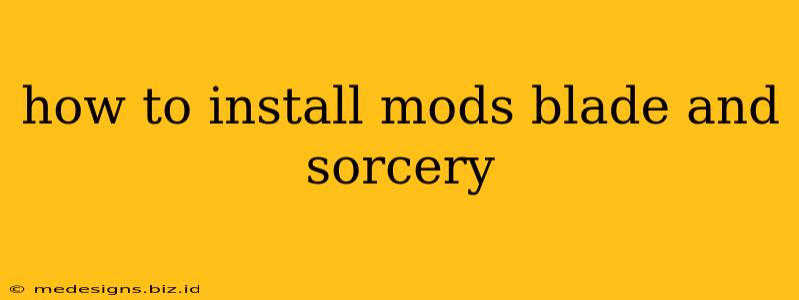Blade & Sorcery's modding community is incredibly vibrant, offering everything from new weapons and enemies to completely overhauled gameplay mechanics. Installing mods can significantly enhance your experience, but it's crucial to do it correctly to avoid issues. This guide will walk you through the process, ensuring a smooth and successful mod installation.
Understanding Mod Managers: The Easier Route
While manually installing mods is possible, using a mod manager is strongly recommended. Mod managers simplify the process, making installation, updating, and uninstalling mods significantly easier. The most popular mod manager for Blade & Sorcery is Vortex.
Installing Vortex: Your Modding Hub
- Download Vortex: Head to the official Nexus Mods website and download the Vortex installer for your operating system.
- Install Vortex: Run the installer and follow the on-screen instructions. Choose a convenient installation directory.
- Add Blade & Sorcery: Once installed, open Vortex. You'll need to add Blade & Sorcery as a game. Vortex will usually detect it automatically; if not, you'll need to manually add the game directory.
- Browse Mods: Navigate to the Blade & Sorcery page on Nexus Mods. You'll find a vast library of mods available for download.
Installing Mods via Vortex
- Select a Mod: Browse the available mods and find one you want to install. Carefully read the mod description to understand its features and any prerequisites.
- Download & Install: Click the "Download (NMM)" button on the mod page. Vortex will automatically handle the download and installation process.
- Activate the Mod: After installation, ensure the mod is activated within Vortex. You might need to enable it within the mod's settings within Vortex.
- Launch the Game: Start Blade & Sorcery. Your newly installed mod should now be active.
Manual Installation: For the Experienced
Manual installation is more complex and carries a greater risk of errors. It's only recommended if you're comfortable working with files and folders.
Steps for Manual Installation
- Download the Mod: Download the mod files directly from the mod author's website or Nexus Mods. These are usually zipped archives (.zip or .rar).
- Locate the Mods Folder: Find your Blade & Sorcery installation directory. The location of the "Mods" folder depends on the platform. Often, it’s within the game's main directory.
- Extract and Place: Extract the contents of the downloaded archive. Place the extracted files and folders into the "Mods" directory within your game directory.
- Launch Blade & Sorcery: Start the game. If the mod was installed correctly, it should be active. If not, check the mod's instructions for specific installation requirements.
Troubleshooting Common Issues
- Mod Conflicts: If your game crashes or behaves strangely after installing mods, you might have a conflict between mods. Try disabling some mods to isolate the problem.
- Missing Dependencies: Some mods require other mods to function correctly. Ensure you've installed all necessary dependencies listed in the mod's description.
- Incorrect Installation: Double-check that you've placed the mod files in the correct directory and followed the installation instructions precisely.
- Outdated Mods: Make sure the mods you're using are compatible with the version of Blade & Sorcery you have installed. Check the mod's description for compatibility information.
By following these steps and taking precautions, you'll be able to install mods for Blade & Sorcery and enhance your gaming experience significantly. Remember to always back up your game files before installing any mods, just in case something goes wrong. Happy modding!