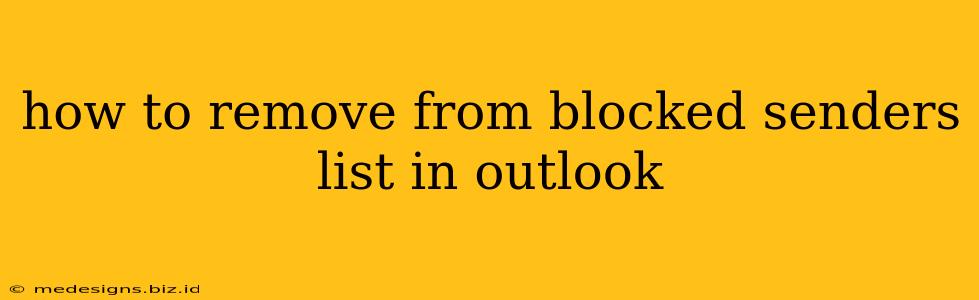Have you accidentally blocked an important email address in Outlook? Don't worry, it's easy to fix! This guide will walk you through the process of removing a sender from your blocked senders list in Outlook, ensuring you receive all your crucial emails again. We'll cover various versions of Outlook to help you find the right solution, no matter which version you use.
Understanding Outlook's Blocked Senders List
Before we dive into the removal process, let's understand what the blocked senders list is and why it's important. This list acts as a filter, preventing emails from specific senders or domains from reaching your inbox. While helpful for managing spam and unwanted emails, it can sometimes inadvertently block legitimate messages. Removing a sender from this list simply tells Outlook to allow emails from that address to reach your inbox once more.
How to Remove a Blocked Sender in Different Outlook Versions
The process of removing a blocked sender can vary slightly depending on whether you're using Outlook on the web, Outlook desktop (for Windows), or the Outlook mobile app. Here's a breakdown for each:
1. Removing Blocked Senders in Outlook on the Web (Outlook.com)
-
Step 1: Access your Outlook settings: Log in to your Outlook account on the web (outlook.com). Click on your profile picture in the upper-right corner, then select "View all Outlook settings".
-
Step 2: Navigate to Blocked senders: In the settings menu, find the "Mail" tab. Then, look for "Blocked senders" or a similarly named option within the "Junk email" or "Spam" section.
-
Step 3: Remove the blocked sender: You should see a list of blocked senders. Locate the email address or domain you want to unblock and click the "X" or "Remove" button next to it. Save your changes.
2. Removing Blocked Senders in Outlook Desktop (Windows)
-
Step 1: Open Outlook Options: Open Outlook. Go to File > Options.
-
Step 2: Access Junk Email Options: In the Outlook Options window, select "Junk email".
-
Step 3: Blocked Senders and Domains: Click the "Blocked Senders" button. You'll see a list of blocked email addresses and domains.
-
Step 4: Remove the sender: Select the email address or domain you want to remove from the list. Click the "Remove" button. You can also use the "Add" button to add new email addresses to the blocked list if needed.
-
Step 5: Save Changes: Click "OK" to save your changes and close all open windows.
3. Removing Blocked Senders in Outlook Mobile App (iOS and Android)
The process for removing blocked senders on the Outlook mobile app is slightly different and may depend on your app version. Generally, the option to manage blocked senders isn't directly accessible within the app itself. The best approach is usually to access your Outlook account settings through a web browser (as detailed in section 1) to manage blocked senders.
Troubleshooting Tips
-
Check your Junk Email Folder: Before removing a sender from the blocked list, check your Junk Email folder. The email might have been filtered there instead of being completely blocked.
-
Multiple Accounts: If you have multiple Outlook accounts, make sure you're modifying the settings for the correct account.
-
Domain Blocking: Sometimes, you might have blocked an entire domain instead of a specific email address. Ensure you remove both the domain and the specific email address if necessary.
-
Restart Outlook: After making changes, restarting your Outlook application can help ensure the changes take effect.
By following these steps, you can effectively remove senders from your Outlook blocked senders list and regain access to important emails. Remember to double-check your settings to prevent accidentally blocking legitimate senders in the future.