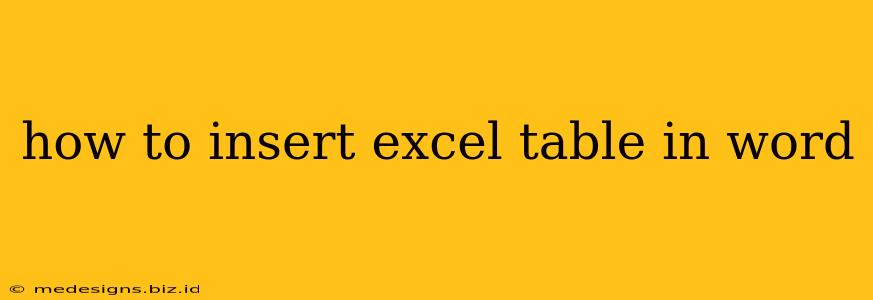Inserting an Excel table into a Word document is a common task, crucial for reports, presentations, and various other documents. This guide will walk you through several methods, ensuring you can seamlessly integrate your data into your Word document, maintaining formatting and usability.
Method 1: Copy and Paste
This is the quickest and most straightforward method, ideal for simple tables.
Steps:
- Select your Excel table: In your Excel spreadsheet, click and drag your mouse to select the entire table you wish to insert.
- Copy the table: Press
Ctrl + C(orCmd + Con a Mac) to copy the selected table. - Open your Word document: Navigate to the Word document where you want to insert the table.
- Paste the table: Place your cursor at the desired location and press
Ctrl + V(orCmd + Von a Mac). Word will usually intelligently recognize the table structure and paste it accordingly.
Pros:
- Speed and Simplicity: This method is incredibly fast and easy to use.
- Minimal Formatting Issues: Generally, preserves the basic formatting of the Excel table.
Cons:
- Limited Control: You have less control over the final formatting in Word.
- Data Integrity Issues (Potentially): Complex formatting or formulas might not transfer perfectly.
Method 2: Insert as an Object
This method offers more control over formatting and maintains a live link to the original Excel data. Changes in the Excel file will be reflected in the Word document.
Steps:
- Open your Word document: Ensure your Word document is open.
- Navigate to the Insert Tab: Click on the "Insert" tab in the Word ribbon.
- Select "Object": In the "Text" group, click on "Object."
- Choose "Create from File": Select the "Create from File" option in the Object dialog box.
- Browse and Select: Browse your computer to locate your Excel file and select it. Ensure the "Display as icon" box is unchecked unless you want the table to appear as an icon.
- Click "OK": Click "OK" to insert the Excel table into your Word document.
Pros:
- Linked Data: Changes to the Excel file are automatically updated in the Word document.
- Preserves Formatting: Generally maintains the original formatting very well.
- Better Control: Provides more advanced options for formatting within the Word document.
Cons:
- Slightly More Complex: Requires more steps than the copy-and-paste method.
- File Dependency: The Word document relies on the external Excel file.
Method 3: Convert to a Word Table
This method offers a good balance between simplicity and control, converting the Excel table into a native Word table.
Steps:
- Copy the Excel Table: Select your table and copy it as in Method 1.
- Paste Special: In your Word document, right-click where you want to paste and select "Paste Special."
- Choose "Microsoft Excel Worksheet Object": Select "Microsoft Excel Worksheet Object" from the list of paste options and click "OK."
- Convert to Word Table (Optional): The table appears as an object. You can right-click and select "Convert" to convert it into a standard Word table. This allows further editing within the Word environment.
Pros:
- Combines Advantages: Combines the speed of copy-pasting with the flexibility of a Word table.
- Editable: Allows you to edit the table directly within Word.
Cons:
- Extra Step: Requires using "Paste Special," which can be slightly less intuitive.
Choosing the Right Method
The best method depends on your needs:
- For speed and simplicity with minimal formatting concerns: Use the copy and paste method.
- For linked data and precise formatting control: Use the insert as object method.
- For a balance between ease of use and direct editing in Word: Use the convert to Word table method.
By following these steps, you can easily and efficiently integrate your Excel tables into your Word documents, making your reports and presentations more professional and informative. Remember to always save your work!