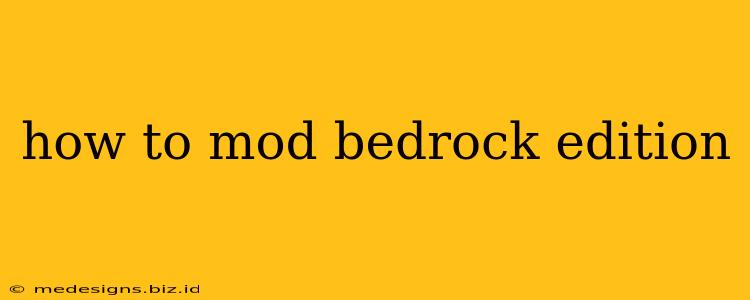Minecraft Bedrock Edition, while incredibly versatile on its own, opens up a whole new world of possibilities with modding. This guide will walk you through the process of installing mods, covering everything from choosing the right mods to troubleshooting common issues. Whether you're looking for new items, dimensions, or complete gameplay overhauls, this guide has you covered.
Understanding Bedrock Edition Modding
Unlike Java Edition, Bedrock Edition modding is primarily accomplished through add-ons, not traditional mods. These add-ons are essentially resource packs with added functionality, often including custom items, mobs, blocks, and even game mechanics. They are usually downloaded as .mcpack files.
Key Differences from Java Edition Modding:
- Add-ons, not Mods: Bedrock uses add-ons, which are packaged differently and function differently than Java Edition mods.
- Marketplace Limitations: While many add-ons are freely available, some are sold on the Minecraft Marketplace.
- Behavior Packs and Resource Packs: Add-ons often consist of both behavior packs (affecting gameplay mechanics) and resource packs (changing textures and models).
Getting Started: Installing Bedrock Edition Add-ons
The process of installing Bedrock Edition add-ons is generally straightforward:
-
Download the Add-on: Find a reputable source for Bedrock add-ons. Many are available through community websites and forums. Always be cautious when downloading files from untrusted sources, as they could contain malware.
-
Open Minecraft: Launch Minecraft Bedrock Edition on your chosen platform (Windows, Xbox, PlayStation, Switch, mobile).
-
Import the Add-on: Open the Minecraft menu and navigate to the "Marketplace" section. Usually, there is an option to import add-ons from a file. Select the
.mcpackfile you downloaded and follow the prompts. -
Enable the Add-on: After importing, the add-on should appear in your list of available add-ons. Ensure it is enabled before starting a new world or loading an existing one that's compatible.
Choosing the Right Add-ons
The world of Minecraft Bedrock Edition add-ons is vast and diverse. Before diving in, consider these factors:
- Compatibility: Make sure the add-on is compatible with your version of Minecraft Bedrock Edition. Outdated add-ons may not function correctly.
- Performance: Resource-intensive add-ons can impact game performance, especially on lower-end devices. Start with smaller, less demanding add-ons.
- Reviews: Check reviews and ratings from other players to gauge the quality and stability of an add-on.
Popular Add-on Categories:
- Texture Packs: Enhance the game's visuals with updated textures.
- Mob Overhauls: Change the behavior and appearance of existing mobs.
- New Items and Blocks: Introduce new items, blocks, and crafting recipes.
- Gameplay Overhauls: Completely change aspects of the gameplay experience.
- Dimension Mods: Add new dimensions to explore.
Troubleshooting Common Issues
- Add-on Not Working: Ensure the add-on is correctly enabled and compatible with your Minecraft version.
- Game Crashes: A poorly made add-on can cause crashes. Try disabling other add-ons to isolate the problem.
- Missing Textures: If textures are missing, check if the resource pack component of the add-on is correctly installed and enabled.
Staying Up-to-Date
Keep your Minecraft Bedrock Edition and your add-ons updated. New versions often include bug fixes and performance improvements. Regularly check for updates to your add-ons to ensure compatibility and stability.
By following these steps and exercising caution, you can safely and effectively expand your Minecraft Bedrock Edition experience with the vast array of available add-ons. Happy modding!