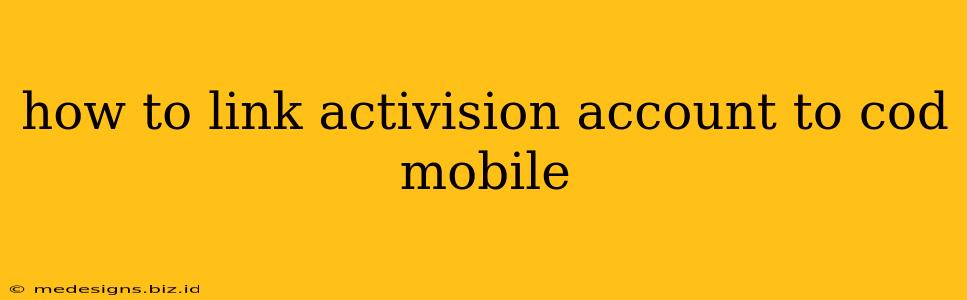So, you're ready to dive into the world of Call of Duty Mobile, but you're not sure how to link your Activision account? Don't worry, it's a straightforward process that will ensure you keep all your progress and data safe. This guide will walk you through the steps, covering everything from creating an Activision account to troubleshooting common issues.
Why Link Your Activision Account?
Linking your Activision account to Call of Duty Mobile is crucial for several reasons:
- Progress Preservation: This is the biggest reason! Linking your account saves all your hard-earned progress, including your level, weapons, skins, and in-game purchases. Losing this progress without a linked account would be devastating.
- Cross-Platform Play: Linking your account allows you to seamlessly switch between devices (Android, iOS, etc.) and continue playing where you left off.
- Account Security: An Activision account provides an added layer of security to your Call of Duty Mobile profile.
Linking Your Activision Account: A Step-by-Step Guide
Before we start, make sure you have a stable internet connection. Here's how to link your Activision account:
1. Launching Call of Duty Mobile: Open the Call of Duty Mobile app on your device.
2. Navigating to Settings: Once the game loads, find and tap the "Settings" or "Gear" icon. This is usually located in the upper right corner of the main menu.
3. Locating Account Management: Inside the Settings menu, look for options related to "Accounts," "Linked Accounts," or something similar. The exact wording might vary slightly depending on your game version.
4. Selecting Activision Account: You should see an option to link or manage your Activision account. Select this option.
5. Linking or Creating an Account: * If you already have an Activision account: You'll be prompted to log in using your existing Activision ID (email address or username) and password. Enter your credentials and tap "Login." * If you don't have an Activision account: You'll need to create one. Follow the on-screen instructions, providing the necessary information (email address, password, etc.). Activision will likely send a verification email; check your inbox and follow the instructions to confirm your email address.
6. Confirmation: After successful login or account creation, the game will confirm that your Activision account is now linked to your Call of Duty Mobile profile. You should see a confirmation message on the screen.
Troubleshooting Common Issues
- "Account Already Linked": If you see this message, it means your account is already linked to another Activision profile. You might need to unlink it from the other device before attempting to link it to your current one.
- Login Issues: If you're experiencing problems logging in, double-check your Activision ID and password for accuracy. If the issue persists, you might need to reset your password or contact Activision support.
- Connection Errors: Ensure you have a stable internet connection. A weak or unstable connection can prevent your account from linking properly.
Maintaining Your Activision Account
Once you've successfully linked your account, remember to keep your Activision account credentials secure. Avoid sharing your password with others and use a strong, unique password to protect your account from unauthorized access.
By following these steps, you'll be able to link your Activision account to Call of Duty Mobile and enjoy a secure and seamless gaming experience! Remember, this link is vital for protecting your game progress and unlocking the full potential of the game.