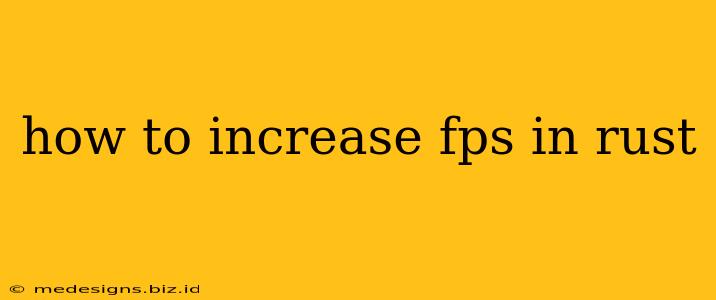Rust, with its demanding graphics and intricate gameplay, can sometimes struggle to maintain a smooth frame rate (FPS). Lag and low FPS can significantly impact your gameplay experience, leaving you vulnerable and frustrated. This guide provides actionable steps to boost your FPS in Rust, transforming frustrating gameplay into smooth, competitive action.
Understanding FPS and its Impact in Rust
Frames per second (FPS) represents how many images your monitor displays per second. Higher FPS translates to smoother gameplay, quicker response times, and a significant competitive edge in Rust. Low FPS, on the other hand, results in choppy visuals, delayed reactions, and a less enjoyable gaming experience. Optimizing your Rust settings to achieve a higher and stable FPS is crucial for survival and success.
Optimizing Your In-Game Settings for Higher FPS
This section delves into crucial in-game settings that can dramatically impact your Rust FPS. Careful adjustment can lead to noticeable performance improvements without compromising visual quality too significantly.
Graphics Settings:
- Reduce Graphics Quality: Lowering graphical settings is the most impactful way to boost FPS. Begin by experimenting with:
- View Distance: Lowering this setting drastically reduces rendering load. Start with a moderate decrease and adjust as needed.
- Shadows: Disable or significantly reduce shadow quality. Shadows are computationally expensive.
- Texture Quality: Lowering texture resolution reduces the detail of surfaces, freeing up processing power.
- Anti-Aliasing: This smooths jagged edges, but it's resource-intensive. Consider disabling it or setting it to a lower setting.
- Post-Processing: Effects like bloom and screen space reflections look great, but they impact performance. Try disabling or reducing their intensity.
- Foliage: Lowering or disabling foliage detail can make a big difference, especially in dense areas.
Other In-Game Optimizations:
- Reduce Screen Resolution: Running the game at a lower resolution (e.g., 1366x768 instead of 1920x1080) will significantly improve FPS.
- VSync: Disable VSync. While it synchronizes your frame rate with your monitor's refresh rate, it can introduce input lag and doesn't always improve visual smoothness.
- FPS Limit: Experiment with setting an FPS limit. Limiting your FPS to your monitor's refresh rate (e.g., 60 or 144 FPS) can reduce CPU and GPU load.
System Optimization for Enhanced Rust Performance
Beyond in-game settings, optimizing your computer's overall performance is essential for maximizing FPS.
Hardware Considerations:
- Upgrade Your Hardware: If your FPS is consistently low, upgrading your graphics card (GPU) and potentially your CPU and RAM is the most effective long-term solution.
- Check for Overheating: Overheating can cause performance throttling. Ensure your computer's cooling system is functioning correctly and that your components aren't overheating.
Software Optimizations:
- Update Drivers: Ensure your graphics drivers are up-to-date. Outdated drivers can significantly impact performance.
- Close Background Applications: Close any unnecessary applications running in the background to free up system resources.
- Disable Overlays: Disable any game overlays from platforms like Discord or Steam while playing Rust.
- Optimize Windows Settings: Adjust Windows' power settings to "High Performance" and consider disabling unnecessary startup programs.
- Defragment your hard drive (HDD): If you're using an HDD, defragmenting it can improve loading times and overall system performance. (This is less crucial if you're using an SSD).
Advanced Techniques for Maximum FPS
For those seeking to squeeze every last drop of performance, consider these advanced techniques:
- Modify Rust's Config Files: Experienced users can manually tweak Rust's configuration files to further optimize settings, but proceed with caution, as incorrect modifications can negatively impact the game.
- Use a Gaming-Oriented Operating System: Some users report performance improvements by using a lightweight operating system specifically designed for gaming.
Consistent Monitoring and Fine-Tuning
Regularly monitor your FPS using in-game or third-party monitoring tools. Experiment with different settings combinations to find the optimal balance between visual quality and performance. Remember, the "best" settings will depend on your specific hardware and preferences.
By following these steps, you can significantly increase your FPS in Rust, leading to a smoother, more enjoyable, and more competitive gaming experience. Remember to test and adjust settings to find the optimal configuration for your system.