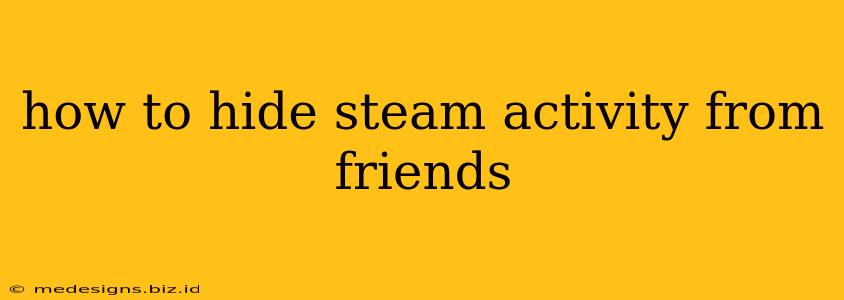Are you a Steam user who values your privacy? Do you want to play games without your friends constantly knowing what you're up to? You're not alone! Many Steam users want to control their online visibility. This guide will walk you through several methods to effectively hide your Steam activity from your friends.
Understanding Steam's Privacy Settings
Before diving into the specifics, it's essential to understand how Steam's privacy settings work. Steam offers various levels of control over what information is shared:
- Online: Your friends see that you're online and playing a game. This is the default setting.
- Away: Your friends see that you're online but not actively playing.
- Snooze: This temporarily hides your online status for a specified duration.
- Offline: This completely hides your online status from your friends. They won't know if you're online or not.
Methods to Hide Your Steam Activity
Here's a breakdown of how to utilize these settings to manage your Steam visibility:
1. Changing Your Steam Status
This is the simplest method. Follow these steps:
- Open Steam: Launch the Steam client on your computer.
- Access your Profile: Click on your username in the top right corner.
- Go to "Go Offline": In the dropdown menu that appears, select "Go Offline."
This immediately sets your status to offline, hiding your activity from your friends. To return to online status, simply repeat the process and select "Online" or any other desired status.
Important Note: While offline, you can still play games, browse the Steam store, and chat with friends who know you're offline and initiate the conversation.
2. Utilizing the "Snooze" Feature
The "Snooze" feature offers a temporary solution for hiding your activity for a specific time:
- Open Steam: Launch the Steam client.
- Access your Profile: Click on your username in the top right corner.
- Select "Snooze": Choose the "Snooze" option from the dropdown menu.
- Choose Duration: Select how long you want to remain hidden (e.g., 1 hour, 2 hours, etc.).
After the chosen duration, your status will automatically revert to your previously selected status (usually "Online").
3. Advanced Privacy Settings (For More Granular Control)
Steam offers more advanced privacy settings for finer-grained control over what your friends see:
- Open Steam Settings: Click on "Steam" in the top left corner, then select "Settings."
- Navigate to Privacy: Click on "Privacy" in the left-hand menu.
- Customize Your Settings: Here you can adjust settings for:
- Game details: Choose whether to display the games you're currently playing.
- Game Library: Control the visibility of your entire game library.
- Profile: Adjust who can view your profile, comments, and other personal information.
Experiment with these settings to find the balance between privacy and sharing information with friends.
Beyond Steam Settings: Additional Privacy Tips
- Use a Separate Account: Create a separate Steam account for games you wish to keep private from your main friend list.
- Limit Your Friend List: Only add close friends to your list.
By using these methods, you can easily manage your Steam privacy and enjoy your gaming experience without constantly being watched. Remember to periodically review and adjust your settings to maintain your desired level of privacy.