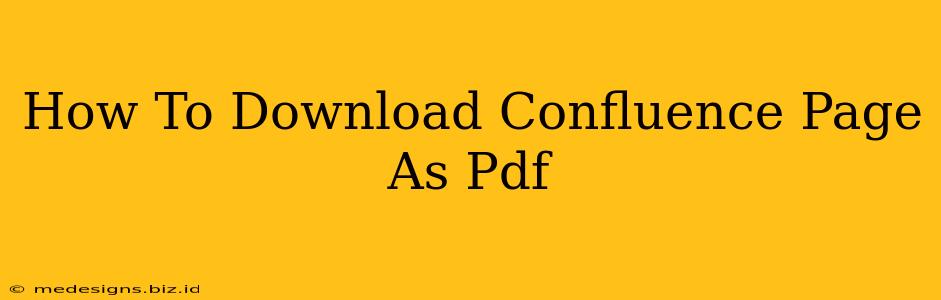Need to share a Confluence page but want to preserve its formatting and ensure it's easily accessible? Downloading it as a PDF is the perfect solution! This guide will walk you through several methods for downloading your Confluence page as a PDF, ensuring you get the best possible result.
Method 1: Using the Confluence Browser Print Function
This is the simplest method, and it works directly within your web browser. This method is ideal for quick downloads, but might not capture all elements perfectly.
Steps:
- Open the Confluence Page: Navigate to the Confluence page you wish to download.
- Press Ctrl+P (or Cmd+P on a Mac): This opens your browser's print dialog box.
- Select "Save as PDF": Choose the "Save as PDF" option from the printer selection. Different browsers might phrase this slightly differently (e.g., "Microsoft Print to PDF").
- Adjust Settings (Optional): You can adjust settings like page margins and orientation before saving.
- Save the File: Choose a location to save your PDF file and give it a descriptive name.
Method 2: Using the Confluence Export Function (If Available)
Some Confluence versions offer a built-in export function. This usually provides better results than the browser's print function because it's specifically designed for Confluence content. Check your Confluence instance for this option – it's not universally available across all Confluence versions or organizations.
Steps:
- Look for the Export Option: Check the page's menu or toolbar. Look for options like "Export," "Download," or a three-dot menu with export functionality.
- Select PDF as the Format: If available, choose PDF as the export format.
- Save the File: Choose a file name and save the PDF to your desired location.
Method 3: Using a Browser Extension (For Advanced Features)
Browser extensions can enhance the PDF creation process, allowing you to customize the output further. Many extensions are available, offering features such as:
- Better formatting preservation: Accurate reproduction of tables, images, and other elements.
- Header and footer customization: Adding page numbers, date, or your company logo.
- Watermarking: Protecting your intellectual property by adding watermarks to your PDF.
Remember to carefully research and choose a reputable extension.
Troubleshooting Tips:
- Missing Images or Formatting: If images or formatting elements are missing, try clearing your browser cache and cookies. Also, ensure your browser is updated.
- Large Pages: Very long pages might require adjusting settings like page margins or using a dedicated PDF printing solution.
- Access Restrictions: If you're unable to download the PDF, you may not have the necessary permissions to access the Confluence page. Contact your Confluence administrator.
Conclusion:
Downloading your Confluence page as a PDF is straightforward, with various methods catering to different needs and Confluence versions. Whether you use your browser's print functionality, the built-in export feature (if present), or a browser extension, you can quickly share and archive your Confluence content in a readily accessible format. Choose the method that best suits your needs and enjoy the ease of sharing your work!