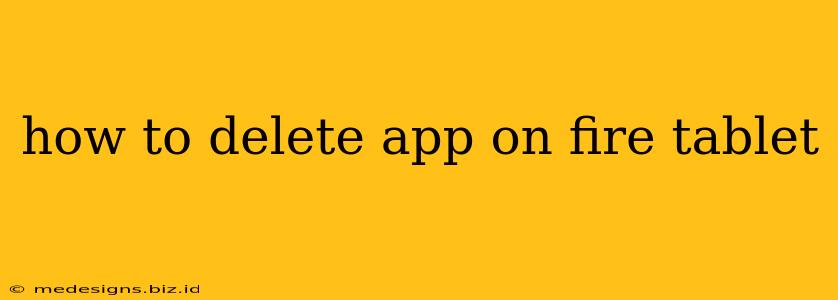Are you tired of cluttered apps on your Fire tablet? Want to free up space or simply remove apps you no longer use? Deleting apps on your Amazon Fire tablet is easier than you think! This guide will walk you through the process, step-by-step. We'll cover several methods, so you can choose the one that best suits your needs.
Method 1: Deleting Apps from the Home Screen
This is the quickest and easiest method for removing apps you frequently see.
Steps:
- Locate the App: Find the app icon on your Fire tablet's home screen or within any app folders.
- Press and Hold: Touch and hold the app icon until it starts to wiggle. You may see a small "X" appear on the icon.
- Tap the "X": Tap the "X" that appears on the app icon.
- Confirm Deletion: A confirmation prompt will appear. Tap "Delete" to confirm the removal of the app.
Important Note: This method only works for apps installed on your device. Pre-installed apps may not be removable through this method.
Method 2: Deleting Apps from the Manage Apps & Games Section
This method allows you to manage all your installed apps, including those not visible on your home screen.
Steps:
- Open Settings: Access your Fire tablet's settings. This is usually found by tapping the gear-shaped icon in the quick settings menu.
- Navigate to Applications: Find and select "Applications" or a similar option within the settings menu. The exact wording may vary slightly depending on your Fire OS version.
- Manage All Applications: Look for an option to "Manage All Applications," "Manage Installed Applications," or similar. Tap this option.
- Select the App: Browse the list of installed applications and locate the app you wish to delete.
- Uninstall the App: Tap on the app you want to remove, and look for an option to "Uninstall." Tap this to begin the uninstallation process.
- Confirm Deletion: Once again, a confirmation prompt will likely appear; tap "Uninstall" or "OK" to proceed.
This method provides a more comprehensive view of your installed apps, making it useful for managing apps that aren't readily accessible from your home screen.
Method 3: Deleting Apps from the Amazon Appstore
You can also uninstall apps directly from the Appstore, which allows you to easily remove them if you’ve purchased them and want to remove them from your device while keeping them in your account for later reinstall.
Steps:
- Open the Amazon Appstore: Launch the Amazon Appstore app on your Fire tablet.
- Access "Your Apps & Games": Navigate to the section where your installed apps and games are listed, often found under a "Your Apps & Games" or similar tab.
- Find the App: Find the app you wish to remove from your Fire Tablet.
- Uninstall: Select the app and choose the uninstall option; this typically appears as a button or a menu option under the app's information.
- Confirm: Confirm the uninstall process as requested to complete the removal.
Troubleshooting Tips
- App Won't Delete: If you can't delete an app using the above methods, it may be a system app that cannot be uninstalled. Try restarting your device.
- Insufficient Storage: Make sure you have enough free storage space on your Fire tablet before attempting to uninstall an app.
By following these simple steps, you can efficiently manage the apps on your Fire tablet, keeping it organized and running smoothly. Remember to always confirm deletions to avoid accidentally removing apps you want to keep. This will free up space, improve performance, and provide a more enjoyable user experience.