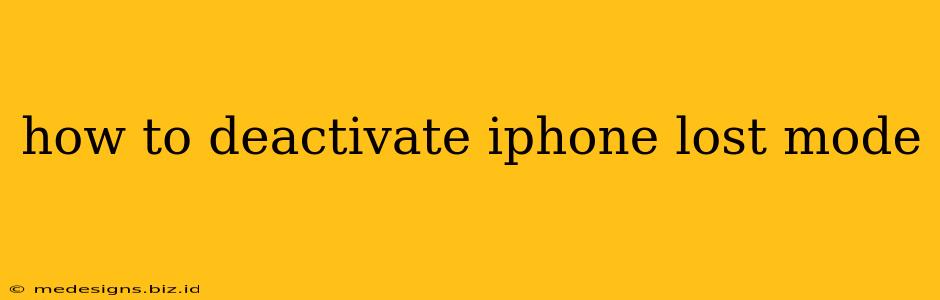Losing your iPhone is a stressful experience. Luckily, Apple's Lost Mode offers a powerful way to protect your data and locate your device. But once you've recovered your phone, you'll need to deactivate Lost Mode. This guide provides a clear, step-by-step process to get your iPhone back to normal operation.
Understanding iPhone Lost Mode
Before we jump into deactivation, let's briefly review what Lost Mode does. When activated, Lost Mode:
- Locks your iPhone: Preventing unauthorized access to your apps, photos, and other sensitive information.
- Displays a custom message: On the lock screen, allowing you to provide contact information for its return.
- Tracks your iPhone's location: Using Find My to show its last known location on a map.
Deactivating Lost Mode: Three Scenarios
Deactivating Lost Mode depends on whether you have access to your iPhone's passcode, are using a trusted device, or have completely lost your phone. Here's how to handle each situation:
1. Deactivating Lost Mode with Your iPhone Passcode
This is the simplest scenario. If you have your iPhone in hand and remember your passcode:
- Enter your passcode: Unlock your iPhone as you normally would.
- Lost Mode deactivates automatically: Once unlocked, Lost Mode will automatically disable itself. You'll regain full access to your device.
2. Deactivating Lost Mode from a Trusted Device (iCloud.com)
If you can't access your iPhone directly, you can deactivate Lost Mode remotely using another Apple device or a computer:
- Open iCloud.com: Access iCloud.com on your trusted device (Mac, iPad, another iPhone, or PC).
- Sign in: Use your Apple ID and password, the same one associated with your lost iPhone.
- Select "Find My": Locate and select the "Find My" app from your iCloud dashboard.
- Choose "Devices": This will list all your Apple devices registered with your Apple ID.
- Select your iPhone: Choose the iPhone you want to deactivate Lost Mode for.
- Stop Lost Mode: Select "Stop Lost Mode" and then confirm your action.
Important Note: If you changed your passcode after activating Lost Mode, you will need to enter the new passcode to unlock your iPhone after remotely disabling Lost Mode.
3. Deactivating Lost Mode if You Can't Locate Your iPhone
If your iPhone is lost or stolen and you're unable to access it or your trusted devices, you may need to take further steps:
- Change your Apple ID password immediately: This will prevent unauthorized access to your accounts and other devices.
- Contact your mobile carrier: Report your device as lost or stolen to prevent any unauthorized usage.
- Consider contacting law enforcement: Especially if you suspect theft.
Troubleshooting Lost Mode Deactivation
If you're encountering problems deactivating Lost Mode, try these troubleshooting steps:
- Check your internet connection: Ensure you have a stable internet connection on your trusted device if remotely deactivating.
- Verify your Apple ID and password: Double-check that you are using the correct credentials.
- Restart your devices: Sometimes a simple restart can resolve temporary glitches.
- Contact Apple Support: If you continue to experience issues, reaching out to Apple Support directly is recommended.
By following these steps, you can effectively deactivate Lost Mode and regain full access to your iPhone. Remember, the security features on your iPhone are there to protect you, so take the time to understand how they work.