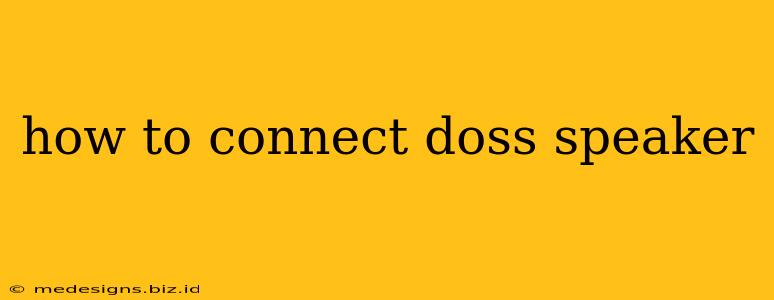Connecting your DOSS speaker to your device should be a breeze, but sometimes a little guidance is helpful. This guide covers the most common connection methods for DOSS speakers, troubleshooting tips, and answers to frequently asked questions. Whether you're using Bluetooth, an aux cable, or a USB connection, we've got you covered.
Connecting Your DOSS Speaker via Bluetooth
Bluetooth is the most popular way to connect wirelessly to your DOSS speaker. Here's how:
Step 1: Power On Your Speaker: Make sure your DOSS speaker is turned on. You'll usually find a power button on the side or top of the speaker.
Step 2: Enter Pairing Mode: Most DOSS speakers enter pairing mode automatically when turned on. However, some models might require you to press and hold a Bluetooth button (often marked with a Bluetooth symbol) until the indicator light starts flashing. Consult your speaker's manual if you're unsure.
Step 3: Activate Bluetooth on Your Device: On your smartphone, tablet, laptop, or other Bluetooth-enabled device, go to your settings and turn on Bluetooth.
Step 4: Search for Available Devices: Your device should begin searching for nearby Bluetooth devices. You'll see a list of available devices appear.
Step 5: Select Your DOSS Speaker: Look for your DOSS speaker's name in the list (usually something like "DOSS SoundBox" or a similar model name). Select it to initiate the pairing process.
Step 6: Confirmation: Once connected, you should hear a confirmation tone from your speaker, and the Bluetooth indicator light will usually stop flashing and stay solid.
Connecting Your DOSS Speaker with an Aux Cable (3.5mm)
For a wired connection, you'll need a 3.5mm aux cable (also known as a headphone jack cable).
Step 1: Locate the Aux Input: Find the 3.5mm aux input jack on your DOSS speaker. It's usually marked with an audio jack symbol.
Step 2: Connect the Cable: Plug one end of the aux cable into the aux input jack on your DOSS speaker and the other end into the headphone jack of your device (smartphone, computer, etc.).
Step 3: Play Audio: Your audio should now play through your DOSS speaker.
Connecting Your DOSS Speaker via USB (for Charging Only – Usually)
Most DOSS speakers use USB for charging only and not for audio playback. You can connect the USB cable provided with your speaker to a USB power adapter or a computer USB port to charge your speaker's battery. Check your speaker's manual to confirm if your model supports USB audio playback.
Troubleshooting Common Connection Issues
- Speaker not powering on: Check the battery level and ensure the speaker is properly charged.
- Bluetooth not connecting: Make sure Bluetooth is enabled on your device and your speaker is in pairing mode. Try restarting both your speaker and your device.
- Poor audio quality: Ensure you're not too far from the speaker (for Bluetooth connections). Try connecting with an aux cable for a better connection.
- Speaker not showing up in Bluetooth devices list: Check your device's Bluetooth range and ensure there are no other Bluetooth devices interfering.
Frequently Asked Questions (FAQs)
Q: My DOSS speaker won't pair with my device. What should I do?
A: Try restarting both your speaker and your device. Make sure your speaker is in pairing mode and your device's Bluetooth is turned on. Check if other Bluetooth devices are interfering. Consult your speaker's manual for specific troubleshooting steps.
Q: How long does the battery last on my DOSS speaker?
A: Battery life varies depending on the model and volume level. Check your speaker's specifications for the estimated battery life.
Q: Can I connect two DOSS speakers together?
A: Some DOSS speaker models support stereo pairing, allowing you to connect two speakers for enhanced sound. Check your speaker's manual to see if this feature is available.
This guide should help you connect your DOSS speaker. If you encounter further problems, refer to your speaker's user manual or contact DOSS customer support for assistance. Remember to always check the manual specific to your DOSS speaker model, as features and connection methods might vary slightly.