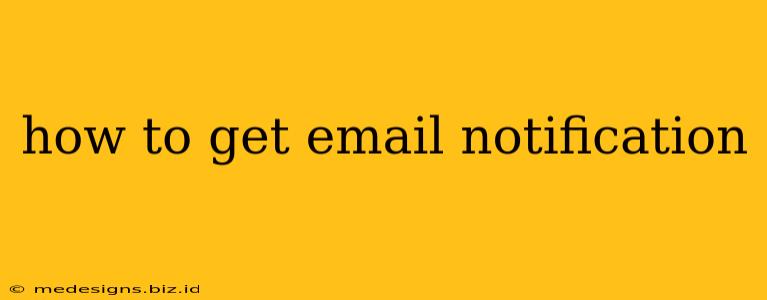Are you tired of missing important updates and messages? Learning how to get email notifications is crucial in today's digital world. This comprehensive guide will walk you through various methods and troubleshooting tips to ensure you never miss a beat.
Understanding Email Notifications
Email notifications are automated messages sent to your inbox alerting you to new information or events. These can range from social media updates to important business communications. Getting these notifications effectively relies on understanding your email client's settings and the individual notification settings of each app or service you use.
Types of Email Notifications:
- Transaction Notifications: These confirm actions like online purchases, password resets, or account updates.
- Promotional Notifications: These advertise sales, deals, or new products from companies you subscribe to. Often managed through subscription preferences.
- Social Media Notifications: Alerts for new messages, comments, friend requests, or activity on your accounts.
- Application Notifications: Updates from apps you use, including reminders, alerts, and important information.
How to Enable Email Notifications for Different Services
The process for enabling email notifications varies slightly depending on the service you're using. However, the general steps are usually similar:
1. Check Your Email Client Settings:
-
Desktop Email Clients (Outlook, Thunderbird, etc.): Most desktop email clients have settings to manage notification sounds, pop-ups, and even banner alerts. Look for options under "Settings," "Preferences," or "Notifications." You may need to enable desktop notifications for the specific email account you want alerts from.
-
Mobile Email Apps (Gmail, Outlook Mobile, etc.): Mobile email apps often have similar notification settings accessible within the app's menu. Look for settings related to notifications, sounds, and badges. You can often customize the notification frequency and types.
2. Enable Notifications within Individual Apps and Websites:
Many apps and websites have their own notification settings. The location of these settings varies but often involves:
- Account Settings: Look for a "Notifications," "Settings," or "Preferences" section within your account settings on the website or app.
- Profile Menu: Often, a dropdown menu associated with your profile will have a link to manage notifications.
- Specific Feature Settings: Some features (e.g., direct messages on social media) have their own notification controls.
Common Platforms and How to Enable Notifications:
- Gmail: Navigate to your Gmail settings, then the "Notifications" tab. You can choose which types of emails trigger notifications.
- Facebook: Access your Facebook settings, then the "Notifications" section. You can customize which types of activity send notifications.
- Twitter: In your Twitter settings, find "Notifications" to manage various notification types.
- Instagram: Similar to other platforms, Instagram's settings include a detailed notifications section for customizing alerts.
Troubleshooting Email Notification Problems
If you're not receiving notifications, here are some troubleshooting steps:
- Check your email filters: Ensure that your email client isn't filtering these notifications to spam or a different folder.
- Verify notification settings: Double-check both your email client's notification settings and the notification settings of the specific app or website.
- Check your device's notification settings: Make sure your computer or mobile device's notification settings allow notifications from the app or website.
- Review your spam or junk folders: Notifications sometimes end up in these folders due to aggressive spam filtering.
- Restart your devices: A simple restart can sometimes resolve temporary glitches.
- Update your apps: Outdated apps may have bugs affecting notification delivery.
Conclusion
Mastering email notifications enhances your digital experience. By understanding your email client and app settings, and following these troubleshooting steps, you'll stay informed and connected. Remember to regularly review your notification settings to ensure they align with your preferences.