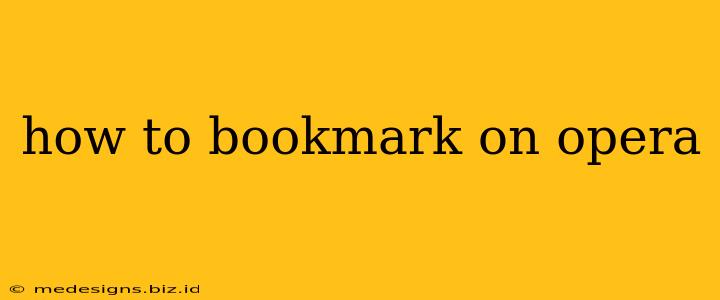Opera, a popular and versatile web browser, offers several convenient ways to save your favorite websites and pages for quick access later. This guide will walk you through the different bookmarking methods available in Opera, ensuring you never lose track of your essential online resources.
Bookmarking Methods in Opera
Opera provides multiple ways to bookmark a webpage, catering to different preferences and workflows. Let's explore each method:
1. Using the Star Icon (The Quickest Method)
The simplest method is using the star icon located in the address bar. This is the most intuitive way to save a webpage as a bookmark.
- Steps:
- Open the webpage you wish to bookmark.
- Locate the star icon, usually found to the right of the address bar. It might appear as a filled star if the page is already bookmarked.
- Click the star icon.
- Opera will either add the page directly to your bookmarks bar (if enabled) or prompt you to save it to a specific folder within your bookmarks.
2. Using the Bookmarks Menu
If you prefer a more structured approach, Opera’s Bookmarks menu provides a comprehensive view of your saved websites. This is useful for organizing bookmarks into folders.
- Steps:
- Open the webpage you want to bookmark.
- Click the Opera menu (usually a red Opera logo in the upper left).
- Select "Bookmarks."
- Choose "Add Bookmark." You can then give your bookmark a name and specify a folder to save it in. Alternatively, choose "Add this page to bookmarks" for a quick addition.
3. Right-Clicking for Bookmarks
This is a less obvious but very useful method that allows for quick contextual bookmarking.
- Steps:
- Right-click anywhere on the webpage.
- Select "Add to bookmarks" from the context menu.
- You'll then be able to name the bookmark and select the folder to store it.
Organizing Your Opera Bookmarks
Efficient bookmark management is crucial for easy retrieval. Opera allows you to organize your bookmarks into folders and subfolders. This prevents your bookmarks from becoming an unwieldy list.
-
To create a new folder: In the Bookmarks menu, right-click on an existing folder or the Bookmarks Bar. Select "Add folder," name the folder, and then drag and drop bookmarks into it for better organization.
-
To rename a bookmark: Right-click the bookmark and select "Edit."
-
To move a bookmark: Simply drag and drop the bookmark to the desired location within your bookmarks structure.
Accessing Your Bookmarks
Accessing your saved bookmarks in Opera is straightforward:
-
Bookmarks Bar: If you've added the bookmarks to your Bookmarks Bar, they'll be readily visible at the top of your browser window.
-
Bookmarks Menu: Click the Opera menu, then select "Bookmarks" to view your complete bookmark list. You can search within your bookmarks for faster access.
Troubleshooting Bookmark Issues
-
Bookmarks Not Appearing: Ensure your Bookmarks Bar is enabled. This setting is usually found in the Opera settings menu under "Appearance."
-
Bookmarks Not Saving: Try restarting Opera. If the problem persists, check for browser extensions that might be interfering.
By mastering these bookmarking techniques, you'll be able to efficiently save and manage your online resources, maximizing your productivity with the Opera browser. Remember, a well-organized bookmark system is essential for a streamlined browsing experience.