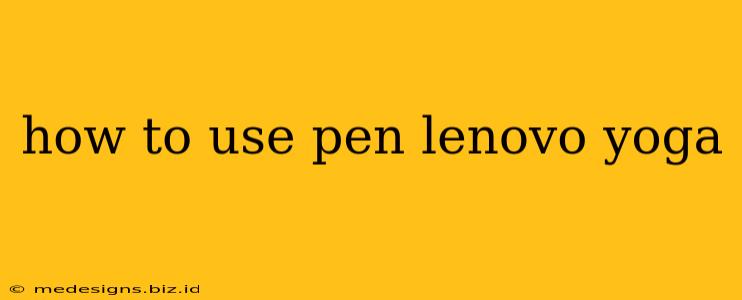The Lenovo Yoga Pen enhances the user experience of your Lenovo Yoga device, transforming it from a laptop into a powerful digital sketchbook or note-taking machine. But knowing how to effectively utilize its features is key. This comprehensive guide will walk you through everything you need to know about using your Lenovo Yoga Pen, from initial setup to advanced techniques.
Getting Started: Pairing Your Lenovo Yoga Pen
Before you can start using your Lenovo Yoga Pen, you need to pair it with your Lenovo Yoga device. The pairing process varies slightly depending on your Yoga model and operating system (Windows or ChromeOS). Generally, the steps involve:
- Checking for Pen Support: Ensure your Lenovo Yoga model is compatible with the Lenovo Yoga Pen. Consult your device's specifications or Lenovo's support website.
- Inserting the Battery: Most Lenovo Yoga Pens use a standard AAAA battery. Insert it correctly, paying attention to the polarity markings.
- Pairing the Pen: Open the Lenovo Pen settings within your device's settings menu. This is usually found under Bluetooth settings or a dedicated Pen section. Follow the on-screen instructions to complete the pairing process. Your Yoga device should recognize the pen and connect automatically.
Troubleshooting Pairing Issues: If you're experiencing problems pairing your pen, try restarting your device, checking the battery level, and ensuring the pen is within range of your Yoga device.
Mastering the Lenovo Yoga Pen: Key Features and Functions
Once paired, the Lenovo Yoga Pen opens up a world of possibilities. Let's explore some of its key features:
Precision Ink for Note-Taking and Sketching:
The Lenovo Yoga Pen's pressure sensitivity allows for natural, nuanced strokes. This is crucial for taking detailed notes, sketching, and even digital painting. Experiment with different pressure levels to see how it affects the thickness and intensity of your lines. Many Lenovo Yoga devices also come with pre-installed apps specifically designed to optimize the pen experience.
Palm Rejection Technology:
Many Lenovo Yoga models employ palm rejection technology. This clever feature prevents accidental input from your palm while writing or drawing, ensuring a smoother and more accurate experience.
Shortcut Buttons:
Some Lenovo Yoga Pens feature shortcut buttons. These buttons can be customized to perform various functions, such as opening specific apps or switching between pen modes. Refer to your Lenovo Yoga Pen's user manual to learn how to configure these buttons according to your preference.
Software Optimization:
The Lenovo Yoga Pen works seamlessly with various applications. For optimal results, consider using apps specifically designed for stylus input, such as:
- Lenovo Pen Settings: This app allows you to customize pen settings and preferences.
- Note-Taking Apps: Explore apps like OneNote, Evernote, or even the built-in Windows Ink Workspace (for Windows devices) for enhanced note-taking capabilities.
- Drawing Apps: Adobe Fresco, Autodesk Sketchbook, and many others offer incredible drawing and painting experiences with stylus support.
Tips and Tricks for Enhanced Productivity
- Experiment with different pen settings: Adjust pressure sensitivity and other settings to find what works best for you.
- Utilize shortcuts: Learn and utilize the shortcut buttons on your pen to increase efficiency.
- Keep the pen charged: Ensure your pen's battery is always charged to avoid unexpected interruptions.
- Explore app compatibility: Different apps offer varying levels of stylus support, so experiment to discover your favourites.
- Clean the pen tip regularly: A clean pen tip will ensure accurate and smooth writing and drawing.
By following this guide and exploring the different features, you can unlock the full potential of your Lenovo Yoga Pen and elevate your productivity and creativity. Remember to consult your specific Lenovo Yoga device's manual for model-specific instructions and detailed information.