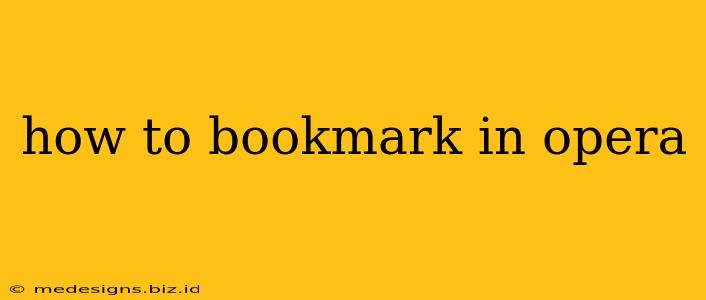Opera, a popular web browser known for its speed and features, offers several ways to save your favorite websites for easy access later. This guide will walk you through the different methods of bookmarking in Opera, ensuring you never lose track of your preferred online destinations.
Understanding Opera Bookmarks
Before diving into the how-to, let's understand what Opera bookmarks are. Essentially, they're saved links to websites you want to revisit quickly. Opera organizes these bookmarks for easy management and navigation. You can create folders to categorize your bookmarks, making it simple to find what you need.
Method 1: Using the Star Icon
This is the quickest and most straightforward method.
Steps:
- Open the website: Navigate to the website you wish to bookmark in Opera.
- Locate the star icon: Look for a star-shaped icon in the address bar. It's usually located to the right of the URL.
- Click the star: Clicking this icon will automatically add the website as a bookmark. You'll typically see a confirmation message, often briefly displayed at the bottom of the screen.
- (Optional) Edit the bookmark: If you wish to rename the bookmark or change its location within your bookmark folder structure, you can do so after the bookmark is created. See Section 3 for more details on bookmark management.
Method 2: Using the Bookmarks Menu
This method provides more control and allows you to add the bookmark to a specific folder.
Steps:
- Open the website: Go to the website you want to bookmark.
- Access the Bookmarks Menu: Click the Opera menu (usually three horizontal lines) in the upper-left corner. Then, select "Bookmarks" and "Add Bookmark".
- Name your bookmark: In the pop-up window, you'll see a field to type in a name for your bookmark. Give it a descriptive name that will help you remember what the site is.
- Choose a folder (Optional): If you'd like to organize your bookmarks into folders, select the desired folder from the dropdown menu. If you don't have a suitable folder, you can create a new one.
- Click "Add": Once you're happy with the name and folder, click "Add" to save the bookmark.
Method 3: Managing Your Bookmarks
Opera offers robust bookmark management tools. You can easily organize, edit, and delete bookmarks.
Editing a Bookmark:
- Open Bookmarks Manager: Access your bookmarks through the Opera Menu ("Bookmarks" > "Bookmarks").
- Right-click the Bookmark: Right-clicking on the bookmark you wish to edit will provide options like "Edit".
- Modify as needed: Change the name or folder location as you see fit. Click "Save" to finalize changes.
Deleting a Bookmark:
- Open Bookmarks Manager: As above, navigate to the Bookmarks Manager.
- Right-click the Bookmark: Right-click the bookmark you'd like to remove.
- Select "Delete": Choose the "Delete" option to permanently remove the bookmark.
Tips and Tricks for Effective Bookmarking:
- Use descriptive names: Make your bookmark names clear and concise. This will make it easy to find what you need later.
- Organize with folders: Categorize your bookmarks using folders for better organization. This is crucial if you have a large number of bookmarks.
- Regularly clean up: Periodically review your bookmarks and delete any outdated or unnecessary ones. This keeps your bookmarks organized and efficient.
- Utilize the search function: The bookmark manager has a search bar; use it to quickly locate specific bookmarks.
By following these steps, you can efficiently bookmark websites in Opera, ensuring easy access to your favorite online content. Remember, a well-organized bookmark system is key to maximizing your browsing efficiency.