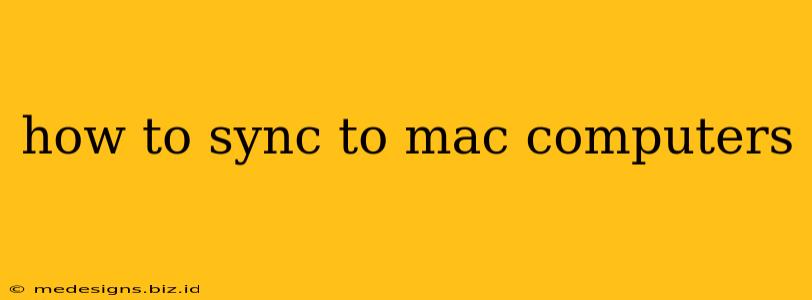Syncing your devices with your Mac can significantly boost your productivity and streamline your workflow. Whether you're syncing your iPhone, iPad, Android phone, or other devices, this guide provides a comprehensive overview of the methods and troubleshooting tips you'll need.
Syncing Your iPhone or iPad with Your Mac
Apple devices enjoy seamless integration. Syncing your iPhone or iPad with your Mac is straightforward using Finder. Before you begin, ensure you have the latest versions of macOS and iOS/iPadOS installed.
Steps to Sync Your iPhone or iPad:
- Connect your device: Connect your iPhone or iPad to your Mac using a USB cable.
- Open Finder: Finder will automatically detect your connected device.
- Select your device: Locate your device in the sidebar under "Locations."
- Choose what to sync: You can selectively sync specific data, including:
- Music: Sync your music library.
- Movies: Sync your movie collection.
- TV Shows: Sync your TV shows.
- Books: Sync your ebooks.
- Photos: Sync your photo library. Consider using iCloud Photos for a more seamless, cloud-based solution.
- Backups: Regularly back up your device to protect your data.
- Customize sync settings: Adjust the settings to your preference. For example, you can choose to sync only specific playlists or albums.
- Apply changes: Click "Apply" to begin the syncing process. Wait for the sync to complete before disconnecting your device.
Syncing Your Android Device with Your Mac
Syncing Android devices with a Mac is slightly more involved than syncing Apple devices, as it often relies on third-party applications.
Popular Methods for Syncing Android Devices:
-
Android File Transfer: This free application from Google allows you to transfer files between your Android device and your Mac. It's a great solution for transferring photos, videos, and documents. However, it doesn't offer the comprehensive syncing capabilities of iTunes (for older iOS versions) or Finder (for newer iOS and iPadOS versions).
-
Cloud Services: Utilize cloud services like Google Drive, Dropbox, OneDrive, or iCloud to sync your files across devices. This approach is convenient for accessing data from any device with an internet connection. Keep in mind storage limits with free accounts.
Steps to Transfer Files using Android File Transfer:
- Download and install: Download and install Android File Transfer from the official Google website.
- Connect your device: Connect your Android device to your Mac using a USB cable.
- Open Android File Transfer: Android File Transfer should automatically launch. If not, open it manually.
- Navigate and transfer: Navigate your Android device's file system and transfer files to your Mac or vice versa.
Troubleshooting Sync Issues
- USB Cable Issues: Try a different USB cable. A faulty cable can interrupt the sync process.
- Software Updates: Ensure your macOS, iOS/iPadOS (or Android OS) is up to date.
- Restart your Devices: Restart both your Mac and your device.
- Firewall or Security Software: Temporarily disable your firewall or security software to see if it's interfering with the connection.
- Check for Errors: Pay close attention to any error messages displayed during the sync process.
Optimize Your Syncing Workflow
- Regular Backups: Develop a routine for backing up your devices. This will safeguard your valuable data.
- Selective Syncing: Avoid syncing unnecessary files to conserve storage space on your devices and improve syncing speed.
- Cloud Integration: Utilize cloud storage services for seamless access to your files across multiple devices.
- Choose the Right Method: Select the syncing method (Finder, Android File Transfer, cloud services) that best suits your needs and device types.
By following these steps and tips, you can effectively sync your devices with your Mac, ensuring your data is always up-to-date and accessible. Remember to choose the appropriate method depending on your device and your specific needs. Efficient syncing is key to a streamlined digital experience!