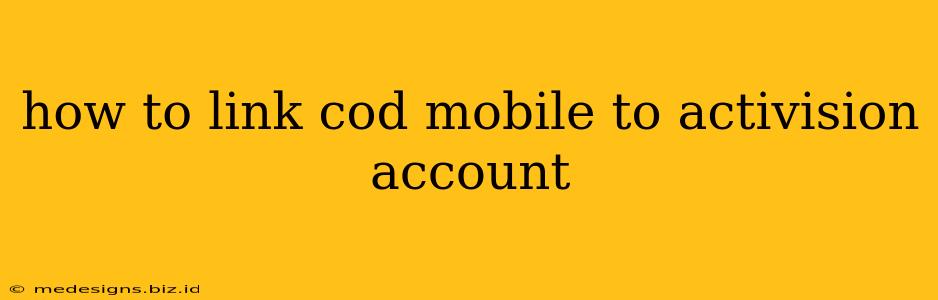Linking your Call of Duty Mobile (COD Mobile) account to an Activision account is crucial for several reasons: it protects your progress, allows cross-platform play, and enables you to access features like leaderboards and clan participation. This guide will walk you through the process step-by-step.
Why Link Your COD Mobile Account to Activision?
Before we dive into the how-to, let's understand why linking your account is so important. Here are some key benefits:
- Data Security: Linking to an Activision account safeguards your in-game progress, purchases, and achievements. If you lose your device or reinstall the game, your account data remains secure.
- Cross-Platform Play: Enjoy seamless gameplay across different devices (iOS, Android, etc.). Your progress will be consistent regardless of the platform you're using.
- Access to Features: Unlock features like leaderboards to see where you stand globally, join clans to collaborate with other players, and participate in community events.
- Account Recovery: In case of account issues, having it linked to Activision makes recovery significantly easier.
Step-by-Step Guide: Linking Your COD Mobile Account
Follow these steps to successfully link your COD Mobile game to your Activision account:
1. Launch COD Mobile: Open the Call of Duty Mobile application on your device.
2. Access Settings: Navigate to the game's settings menu. This is usually represented by a gear icon (⚙️). The location of this icon may vary slightly depending on your device and game version.
3. Find the Account Section: Look for an option related to "Accounts," "Linked Accounts," or something similar. It's often located within the general settings menu.
4. Link Your Activision Account: You'll be presented with options to link or create an Activision account.
-
If you have an Activision Account: Select the option to sign in with your existing Activision credentials (email and password).
-
If you don't have an Activision Account: You will need to create a new Activision account. Follow the on-screen instructions to provide the necessary information. You'll typically need an email address and a password.
5. Confirmation: Once you've successfully entered your credentials or created an account, the game will confirm the link. You should see a message indicating your COD Mobile account is now successfully linked.
Troubleshooting Common Issues
While the process is generally straightforward, here are some common problems and their solutions:
- "Error Connecting": Check your internet connection. A stable internet connection is crucial for linking your accounts.
- Forgotten Activision Credentials: Use the password recovery option on the Activision website to retrieve your login details.
- Account Already Linked: If you see a message saying your account is already linked, make sure you're not trying to link it to a different Activision account.
Maintaining Your Activision Account
Once you've linked your account, remember to:
- Keep your Activision account details secure: Use a strong password and enable two-factor authentication for added security.
- Regularly check your linked account information: This will ensure the link remains active and that your information is up-to-date.
By following these steps, you can securely link your COD Mobile account to Activision and enjoy all the benefits of a connected gameplay experience. Remember, this is a crucial step to protect your progress and access the full range of COD Mobile features.