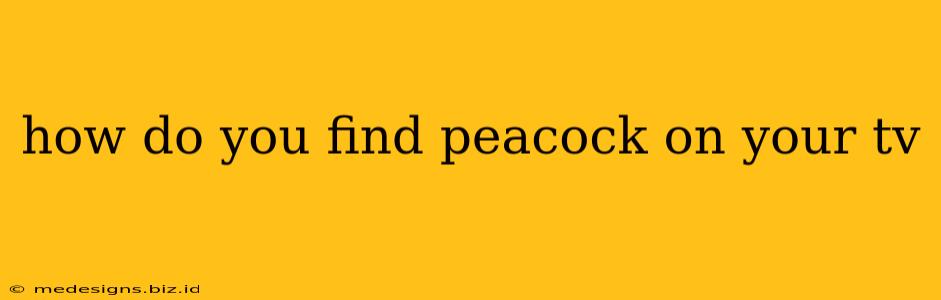Finding your favorite shows and movies shouldn't be a hassle. This guide will walk you through the simple steps of accessing the Peacock streaming service on your television, regardless of your smart TV brand or streaming device. Let's dive in!
Accessing Peacock on Your Smart TV
Most modern smart TVs offer built-in access to popular streaming apps, and Peacock is usually among them. The exact steps may vary slightly depending on your TV manufacturer (Samsung, LG, Sony, Vizio, etc.), but the general process remains the same:
-
Turn on your TV and navigate to your apps or applications menu. This is usually represented by an icon that looks like a square with a grid of smaller squares or an icon depicting an app store. The exact location of this button differs between TV models, so check your TV's remote control and user manual if needed.
-
Search for the Peacock app. Use your TV's on-screen keyboard or voice search function (if available) to find "Peacock."
-
Select the Peacock app and install it. Once you've located it, select the app. You might need to confirm the installation.
-
Launch Peacock and sign in. After installation, launch the app and sign in using your Peacock account credentials (email and password). If you don't have an account, you can create one directly within the app.
Peacock on Streaming Devices
If your TV isn't a smart TV, or if you prefer to stream through a dedicated device, Peacock is available on a wide range of popular platforms:
- Roku: Access the Roku Channel Store, search for "Peacock," and add it to your Roku home screen.
- Amazon Fire TV: Go to the Amazon Appstore, search for "Peacock," and download it.
- Apple TV: Find Peacock in the Apple TV App Store and install it.
- Google Chromecast: You can cast Peacock from your mobile device to your TV using Chromecast.
- Xbox: Search for Peacock within the Microsoft Store on your Xbox console.
- PlayStation: Similar to Xbox, search for the Peacock app in the PlayStation Store.
Troubleshooting Tips
- App not found: If you can't find the Peacock app on your device, make sure your device's software is updated to the latest version. An outdated operating system can prevent new apps from appearing.
- Sign-in issues: Double-check your internet connection and the accuracy of your Peacock account information. If you've forgotten your password, you can usually reset it through the Peacock website.
- Streaming problems: Poor internet connectivity is a common culprit for streaming issues. Try connecting your device directly to your router using an Ethernet cable for a more stable connection.
Enjoy Peacock!
Now that you've successfully installed Peacock, you can start exploring its vast library of movies, shows, news, and sports. Happy streaming!
Keywords: Peacock TV, how to find Peacock, Peacock on Smart TV, Peacock streaming, Peacock app, Roku, Amazon Fire TV, Apple TV, Chromecast, Xbox, PlayStation, streaming guide, troubleshooting Peacock.