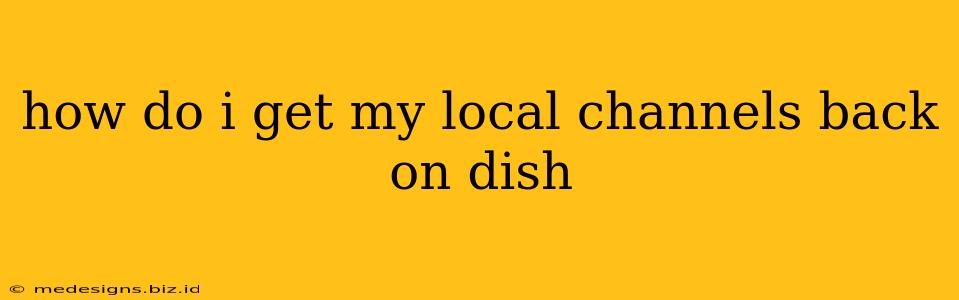Losing your local channels on DISH can be frustrating, but there are several reasons why this might happen and several ways to troubleshoot the issue and get your programming back. This guide will walk you through the most common causes and solutions.
Understanding Why You're Missing Local Channels
Before diving into solutions, let's pinpoint the potential reasons behind the disappearance of your local channels. Here are the most likely culprits:
- Antenna Issues: DISH uses a combination of satellite and antenna signals for local channels. If there's a problem with your antenna, such as loose connections, damage, or interference, you'll lose those channels.
- Software Glitch: Sometimes, a simple software update or a temporary glitch on DISH's end can disrupt local channel access.
- Account Issues: Problems with your DISH account, like unpaid bills or a change in your service package, can result in missing channels.
- Location Changes: If you've recently moved, your local channel lineup will automatically change to reflect the new location. DISH needs to update your account information accordingly.
- Incorrect Setup: The initial setup of your DISH receiver might not have properly configured local channels.
- Regional Changes: Broadcasting changes in your area might occasionally impact your channel lineup, as stations might switch affiliations or frequencies.
Steps to Recover Your Local Channels
Now that we've identified the potential problems, let's address them with practical solutions.
1. Check Your Antenna and Connections
- Inspect the Antenna: Look for any physical damage, loose connections, or signs of corrosion on your antenna cables. Make sure the antenna is securely mounted and pointed correctly.
- Check the Cables: Examine the coaxial cables connecting your antenna to your receiver. Look for any kinks, breaks, or loose connections. Try tightening any connections and replacing damaged cables if necessary.
- Rescan for Channels: After checking the physical connections, perform a channel scan on your DISH receiver. This allows the receiver to locate and add available channels again. The exact steps for a channel scan vary depending on your receiver model; consult your DISH receiver's manual or the DISH website for instructions.
2. Reboot Your Receiver
Sometimes a simple reboot can resolve software glitches. Unplug your receiver from the power source, wait for about 30 seconds, and then plug it back in. Allow the receiver to fully power up and complete its startup sequence.
3. Check Your DISH Account
- Verify Your Account Status: Log into your DISH account online or call DISH customer service to confirm your account is active and up-to-date. Check for any outstanding bills or service disruptions.
- Confirm Your Address: Ensure that your address is correctly listed on your account. Any address discrepancies can prevent access to the correct local channels.
- Review Your Package: Double-check your current service package to ensure it includes the local channels you're expecting.
4. Contact DISH Customer Support
If you've tried the troubleshooting steps above and still can't get your local channels back, contact DISH customer support. They have access to system information and can help diagnose more complex problems. They may be able to remotely adjust settings or dispatch a technician if necessary. Have your account information ready when you call.
5. Consider Local Channel Streaming Services
In some cases, particularly in areas with limited over-the-air signals, you might need to consider supplementing your DISH service with a streaming service that provides local channels. Many streaming services offer local news and other programming.
Preventing Future Local Channel Loss
- Regular Antenna Maintenance: Periodically check your antenna and cables for damage or loose connections.
- Keep Your Software Updated: Regularly update your DISH receiver's software to benefit from bug fixes and improvements.
- Monitor Your Account: Keep an eye on your DISH account to ensure payments are current and your address information is accurate.
By following these steps, you should be able to successfully restore your local channels on DISH and enjoy uninterrupted viewing. Remember to always check your equipment, your account status, and consult DISH customer support when necessary.