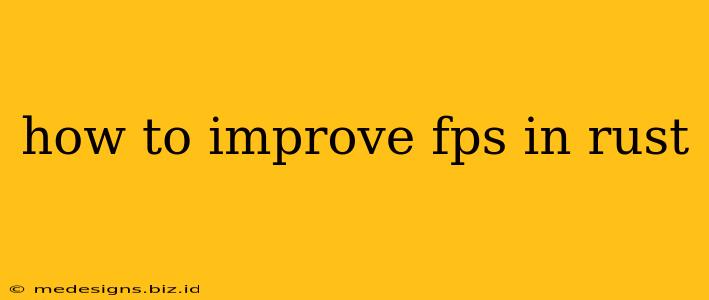Rust, with its demanding graphics and vast maps, can sometimes struggle to maintain a smooth framerate. Experiencing low FPS (frames per second) can significantly impact your gameplay experience, making it difficult to react quickly and effectively. This comprehensive guide will walk you through various methods to boost your FPS in Rust, from simple tweaks to more involved optimizations.
Understanding FPS and its Impact on Rust Gameplay
Before diving into solutions, it's crucial to understand what FPS represents and why it matters in Rust. FPS measures the number of frames your computer renders per second. A higher FPS generally translates to smoother gameplay, quicker response times, and a more enjoyable overall experience. Low FPS, on the other hand, can lead to lag, input delay, and a significant disadvantage against other players.
Optimizing Your Rust In-Game Settings
The first step in improving your FPS is to adjust your in-game settings. Rust offers a wide range of graphical options that directly impact performance. Here's a breakdown of key settings to tweak:
Graphics Settings to Tweak for Better FPS:
-
View Distance: Lowering the view distance significantly reduces the number of objects your game needs to render. This is often the single most effective change you can make. Experiment with different values until you find a balance between visual fidelity and performance.
-
Shadows: Disable or reduce the quality of shadows. Shadows are computationally expensive, so disabling them or setting them to low will free up considerable resources.
-
Texture Quality: Reducing texture quality decreases the detail of textures, leading to improved performance. Try lowering this setting to medium or low.
-
Anti-Aliasing: Turn off anti-aliasing or select a lower setting. Anti-aliasing smooths out jagged edges but can heavily impact performance.
-
Effects Quality: Lowering effects quality reduces the detail of visual effects like water and particle effects, resulting in a performance boost.
-
Foliage Quality: Similar to effects quality, reducing foliage quality will reduce the detail of trees and plants, improving performance.
-
Resolution: Consider lowering your game resolution. A lower resolution means fewer pixels to render, leading to a significant FPS increase. This is a drastic change but very effective.
-
V-Sync: Disable V-Sync. While V-Sync synchronizes your frame rate with your monitor's refresh rate, it can introduce input lag and doesn't always improve visual smoothness.
Remember to test your changes after each adjustment to see their impact on your FPS.
Optimizing Your Computer for Rust
Beyond in-game settings, optimizing your computer hardware and software can significantly improve your Rust performance.
Hardware Considerations:
-
Upgrade your GPU: A powerful graphics card is crucial for running demanding games like Rust.
-
Upgrade your CPU: A faster processor can also significantly improve performance, especially if your current CPU is a bottleneck.
-
Increase your RAM: More RAM allows your computer to handle more data simultaneously, potentially improving performance in resource-intensive games.
-
Ensure sufficient storage space: A full hard drive can negatively impact game performance. Make sure you have enough free space on your drive.
Software Optimizations:
-
Update your graphics drivers: Outdated graphics drivers can cause performance issues. Make sure you have the latest drivers installed for your graphics card.
-
Close unnecessary background applications: Background applications consume system resources, reducing the resources available to Rust. Close any unnecessary programs before launching the game.
-
Windows Optimizations: Consider adjusting Windows settings such as power settings and visual effects to optimize performance.
-
Overclocking (Advanced Users): Overclocking your CPU or GPU can improve performance, but proceed with caution, as it can potentially damage your hardware if done incorrectly.
Advanced Techniques for Improving FPS in Rust
For those seeking even greater performance improvements, consider these advanced techniques:
-
Using a dedicated graphics card: If you are using an integrated graphics card, consider upgrading to a dedicated graphics card for significantly better performance.
-
Lowering the quality of your game's textures: Lowering the quality of your game's textures will reduce the amount of processing power your computer needs to use, resulting in higher FPS.
-
Using a game booster application: Game booster applications such as Razer Cortex can help optimize your computer's performance specifically for gaming, resulting in higher FPS in Rust.
-
Ensuring your game files are not corrupted: Corrupted game files can cause performance problems. Reinstalling your game is a solution that could be effective to resolve any corruption.
By implementing these strategies, you can significantly improve your FPS in Rust and enjoy a smoother, more responsive gaming experience. Remember that the best approach may involve a combination of in-game settings adjustments and system optimizations. Experiment and find the optimal balance between visual quality and performance to maximize your gameplay enjoyment.