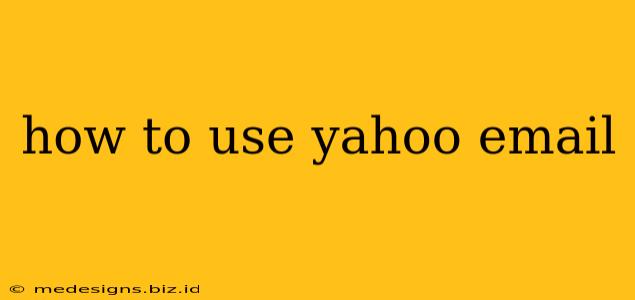Yahoo Mail remains a popular email service, offering a reliable and feature-rich platform for communication. Whether you're a seasoned email user or just starting out, this guide will walk you through everything you need to know about using Yahoo Mail effectively.
Accessing Your Yahoo Mail Account
Before you can use Yahoo Mail, you'll need to access your account. There are several ways to do this:
1. Via the Yahoo Mail Website:
- Open your web browser (like Chrome, Firefox, Safari, or Edge).
- Go to the Yahoo Mail website: mail.yahoo.com
- Enter your Yahoo email address and password.
- Click "Sign in."
Tip: Bookmark the Yahoo Mail website for easy access in the future.
2. Using the Yahoo Mail App:
- Download the official Yahoo Mail app from your device's app store (Google Play Store for Android, Apple App Store for iOS).
- Install the app and sign in using your Yahoo email address and password.
Tip: The mobile app offers convenient access to your email on the go, with features tailored for smartphones and tablets.
Navigating the Yahoo Mail Interface
Once you're logged in, you'll see the Yahoo Mail interface. Here's a breakdown of the key elements:
- Inbox: This is where all your incoming emails are displayed.
- Compose: This button allows you to create a new email message.
- Search Bar: Use this to quickly find specific emails within your inbox.
- Folders: Yahoo Mail uses folders to organize your emails (Sent, Trash, Spam, etc.). You can also create custom folders.
- Settings: Access your account settings, preferences, and more.
Sending and Receiving Emails
Sending an Email:
- Click the "Compose" button.
- Enter the recipient's email address in the "To" field. You can add multiple recipients to the "Cc" (carbon copy) and "Bcc" (blind carbon copy) fields.
- Add a subject line that summarizes the email's content.
- Type your message in the body of the email.
- Click the "Send" button.
Tip: Use clear and concise subject lines to help recipients understand the email's purpose.
Receiving Emails:
Yahoo Mail automatically retrieves new emails. Check your inbox regularly to stay updated.
Organizing Your Emails
Effective email management is key to staying organized. Yahoo Mail offers several features to help:
- Folders: Create folders to categorize emails by topic, sender, or project.
- Filtering: Set up filters to automatically sort incoming emails into specific folders based on criteria like sender, subject, or keywords.
- Flagging: Flag important emails to easily identify them later.
- Archiving: Archive emails to remove them from your inbox without deleting them.
Yahoo Mail Security Best Practices
Protecting your Yahoo Mail account is crucial. Follow these best practices:
- Strong Password: Use a strong, unique password that's difficult to guess.
- Two-Factor Authentication (2FA): Enable 2FA for enhanced security. This adds an extra layer of protection by requiring a code from your phone in addition to your password.
- Beware of Phishing: Be cautious of suspicious emails and links. Never share your password or personal information in response to unsolicited emails.
Advanced Yahoo Mail Features
Yahoo Mail offers a range of advanced features, including:
- Themes: Customize the appearance of your Yahoo Mail inbox.
- Signatures: Add a signature to your outgoing emails.
- Calendar Integration: Access your calendar directly within Yahoo Mail.
- Contacts: Manage your contacts easily.
By following this guide, you'll be well on your way to mastering Yahoo Mail and using it efficiently for all your communication needs. Remember to explore the various features and settings to personalize your experience.