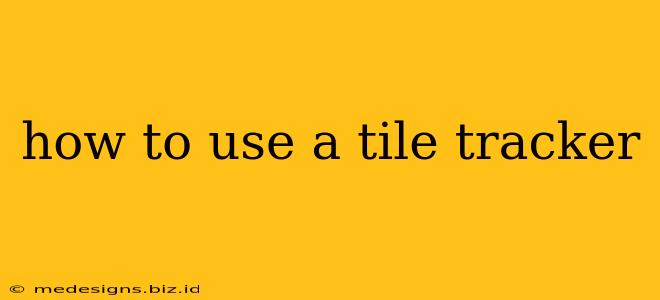Losing your keys, wallet, or even your pet is frustrating. But with a Tile tracker, finding your lost belongings becomes significantly easier. This comprehensive guide will walk you through everything you need to know about using a Tile tracker, from setup to advanced features.
What is a Tile Tracker?
Tile trackers are small, Bluetooth-enabled devices that you can attach to your keys, put in your bag, or even attach to your pet's collar. They work by connecting to your smartphone via Bluetooth, allowing you to locate your items within range. If your item is out of Bluetooth range, Tile's network of millions of users can help you find it, even if it's miles away!
Setting Up Your Tile Tracker
The process is generally straightforward across all Tile models (Tile Mate, Tile Pro, Tile Slim, etc.). However, minor differences may exist. Refer to your specific Tile's instructions for precise details. Here's a general overview:
- Download the Tile App: Download the Tile app from the Google Play Store (Android) or the Apple App Store (iOS).
- Create an Account: Create a free account or log in if you already have one.
- Add Your Tile: Open the app and follow the on-screen instructions to add your new Tile tracker. This usually involves pressing the button on the Tile itself to put it into pairing mode.
- Name Your Tile: Give your Tile a descriptive name (e.g., "Keys," "Wallet," "Dog's Collar"). This will help you identify it later in the app.
- Connect to Your Phone: The app will guide you through the Bluetooth connection process. Ensure Bluetooth is enabled on your smartphone.
Using Your Tile Tracker to Find Lost Items
Once your Tile is set up, finding lost items is simple:
- Open the Tile App: Launch the Tile app on your smartphone.
- Select Your Tile: Choose the Tile you're looking for from the list of your registered Tiles.
- Locate Your Item: The app will show you the last known location of your Tile and its distance from your phone. If it's within Bluetooth range, you'll see a signal strength indicator. Follow the directions on your app to find it.
- Use the "Ring" Feature: If you're nearby, tap the "Ring" button in the app to make your Tile emit a loud sound. This helps you pinpoint its location even if it's hidden.
If Your Tile is Out of Range
If your Tile is out of Bluetooth range, don't worry! This is where Tile's crowdsourced network comes in:
- Use the "Notify When Found" feature: This feature alerts you if your Tile comes back within range of another Tile user's phone. The app will send you a notification with the approximate location.
- Check the last seen location in the app: The app records the last known location of your Tile, which may help you narrow down your search.
Troubleshooting Common Issues
- Tile Not Connecting: Ensure Bluetooth is enabled and that your phone's battery is sufficient. Try restarting your phone and your Tile.
- Weak Signal: The distance your Tile can connect is limited by Bluetooth's range and may be affected by walls or other obstacles.
- Tile's Battery is Low: The app will notify you when your Tile's battery is running low. Replace the battery when prompted (battery replacement varies depending on the Tile model).
Maximizing Your Tile Tracker's Potential
- Regularly Update the App: New features and improvements are frequently added to the Tile app.
- Keep Your Tile Updated: Some Tile models support over-the-air updates. These updates may improve functionality and range.
- Attach Your Tile Securely: Securely attach your Tile to your belongings to prevent it from falling off or getting lost.
By following these steps and tips, you can effectively use your Tile tracker to prevent the frustration of lost items. Remember, proactive use and understanding the app's features are key to maximizing its benefits.