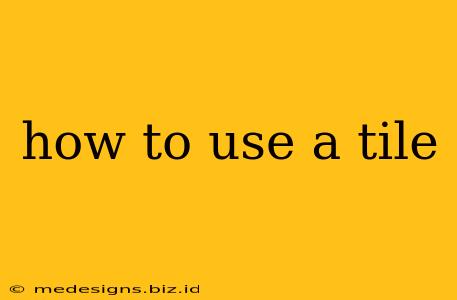Losing your keys, wallet, or phone is frustrating. But what if you could find them instantly? That's the power of Tile trackers. This comprehensive guide will walk you through everything you need to know about using a Tile, from setup to advanced features.
Understanding Your Tile: Types and Features
Tile offers several different trackers, each with unique features to suit various needs:
- Tile Mate: The most affordable and compact option, perfect for attaching to keyrings or smaller items.
- Tile Slim: A credit card-sized tracker ideal for slipping into wallets or bags.
- Tile Sticker: Thin and adhesive, perfect for sticking to laptops, tablets, or other electronics.
- Tile Pro: Offers the longest range and loudest ring, making it perfect for finding lost items in larger areas.
All Tiles share core functionality: a button to activate a loud ring on your Tile, a built-in Bluetooth connection, and a smartphone app for tracking.
Setting Up Your Tile: A Step-by-Step Guide
Getting started with your Tile is simple:
- Download the Tile app: Download the free Tile app from the App Store (iOS) or Google Play Store (Android).
- Create an account: Create a free account or sign in if you already have one.
- Add your Tile: Open the app and follow the on-screen instructions to add your new Tile. This usually involves pressing the button on the Tile to put it into pairing mode.
- Name your Tile: Give your Tile a descriptive name (e.g., "Keys," "Wallet," "Laptop"). This makes it easy to identify in the app.
- Customize settings: Familiarize yourself with the app's settings, including notification preferences and other options.
Using Your Tile to Find Lost Items
Here’s how to use your Tile to locate your belongings:
- Open the Tile app: Launch the Tile app on your smartphone.
- Select your Tile: Choose the Tile you're looking for from the list of your registered Tiles.
- Use the "Find" feature: The app will display the last known location of your Tile on a map. You can also initiate a ring on your Tile to help you locate it nearby.
- Utilize the community feature: If your Tile is out of Bluetooth range, the Tile community can assist. Other Tile users in the area can anonymously help locate your Tile.
Advanced Tile Features and Tips
- Lost & Found: If you lose your Tile outside of Bluetooth range, use the "Lost & Found" feature in the app. If someone finds it and has the Tile app, they can alert you.
- Replace a Lost Tile: Tile offers replacement options if your Tile is lost and not found.
- Battery Life: Tile trackers have a replaceable battery (except for the Tile Sticker which has a non-replaceable battery). The app will notify you when the battery needs changing.
- Multiple Tiles: Manage multiple Tiles seamlessly within a single app.
- Family Sharing: Share your Tiles with family members for added convenience.
Troubleshooting Common Issues
- Tile not connecting: Check your Bluetooth connection and ensure your phone's location services are enabled. Restart both your phone and the Tile.
- Weak signal: Make sure your Tile is within Bluetooth range. Obstacles like walls can significantly reduce the range.
- Low battery: Replace the battery as soon as the app prompts you.
By following this guide, you'll be able to utilize the full potential of your Tile tracker and never lose your valuable belongings again. With its simple setup and helpful features, Tile offers peace of mind and convenience in today's fast-paced world.