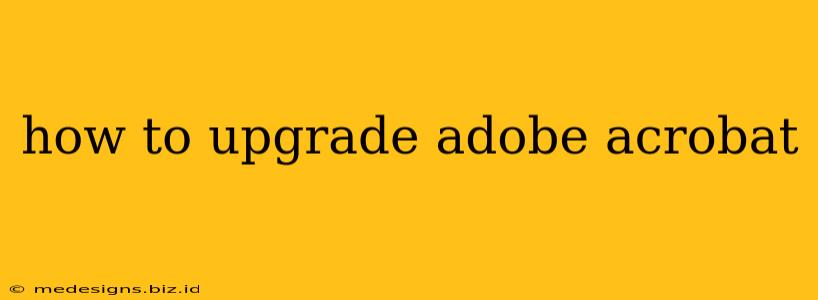Upgrading your Adobe Acrobat software ensures you have access to the latest features, performance enhancements, and security patches. This guide will walk you through the process of upgrading to the newest version of Adobe Acrobat, whether you're using Acrobat Pro, Acrobat Standard, or another version.
Understanding Your Current Acrobat Version
Before you begin the upgrade process, it's crucial to know which version of Adobe Acrobat you currently have installed. This information is vital for determining the best upgrade path. You can typically find this information within the Acrobat application itself:
-
Within the Acrobat Application: Open Acrobat and look for the "Help" menu. Select "About Acrobat" (or similar wording). This will display your current version number.
-
In the System Information (Windows): Search for "System Information" in your Windows search bar. Navigate to "Software" to see installed applications, including Adobe Acrobat with its version number.
-
In the Applications Folder (macOS): Locate the Adobe Acrobat application in your Applications folder. Right-click on the application and select "Get Info". The version number should be listed.
Methods for Upgrading Adobe Acrobat
There are several ways to upgrade your Adobe Acrobat software, depending on your licensing type:
1. Automatic Updates (For Subscription Users):
If you're subscribed to Adobe Acrobat through Creative Cloud, updates typically happen automatically in the background. Make sure automatic updates are enabled in your Creative Cloud application settings. This is generally the easiest and most seamless method for upgrading. You should receive notifications when a new version is available and be prompted to install it.
2. Manual Update via Creative Cloud (For Subscription Users):
Even with automatic updates enabled, you might want to manually check for and install updates. Open the Creative Cloud desktop application, navigate to the "Updates" section, and look for any available Acrobat updates. Click on the "Update" button next to Adobe Acrobat to begin the process. This ensures you're always running the latest version.
3. Direct Download (For Subscription Users):** If you prefer, you can sometimes download the latest version directly from the Adobe website. However, this method is less commonly recommended for subscribers, as it should typically be handled through the Creative Cloud app.**
4. Purchasing an Upgrade (For Perpetual License Holders):
If you have a perpetual (one-time purchase) license, upgrading requires purchasing a newer version. Visit the official Adobe website to explore purchase options for the latest version of Adobe Acrobat. Keep in mind that perpetual licenses may not receive ongoing security updates in the same way as subscription plans.
Troubleshooting Upgrade Issues
Occasionally, you might encounter problems during the upgrade process. Here are some common troubleshooting steps:
- Check your internet connection: A stable internet connection is essential for downloading and installing updates.
- Sufficient Disk Space: Ensure you have enough free disk space on your hard drive to accommodate the new version.
- Administrator Privileges: You might need administrator privileges to install updates.
- Restart your computer: After the upgrade completes, restarting your computer often resolves lingering issues.
- Contact Adobe Support: If you continue to encounter problems, contact Adobe's customer support for assistance.
Benefits of Keeping Adobe Acrobat Up-to-Date
Regularly upgrading your Adobe Acrobat software offers several key advantages:
- Improved Performance: Newer versions often include performance optimizations for faster processing and smoother workflows.
- Enhanced Features: Updates frequently introduce new features and functionalities to enhance your productivity.
- Enhanced Security: Crucially, updates include vital security patches to protect against vulnerabilities and ensure the safety of your documents and data.
- Compatibility: Staying updated guarantees compatibility with the latest operating systems and file formats.
By following these steps, you can easily and efficiently upgrade your Adobe Acrobat to the latest version, unlocking the full potential of this powerful PDF software. Remember to always back up important data before undertaking any major software updates.