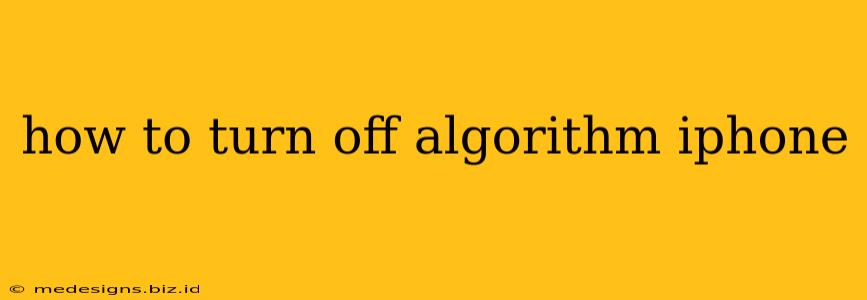It's a common misconception that you can completely "turn off" the algorithms that power your iPhone experience. Apple uses algorithms extensively to personalize your device, from suggesting apps to optimizing battery life. However, you can significantly limit their influence and regain more control over your data and experience. This guide will show you how.
Understanding iPhone Algorithms: What They Do
Before diving into how to manage them, let's clarify what we're talking about. iPhone algorithms are essentially sets of rules and instructions that your phone uses to:
- Personalize your experience: This includes app suggestions, news recommendations in Apple News, Siri suggestions, and more.
- Optimize performance: Algorithms manage background processes, battery usage, and app updates to keep your iPhone running smoothly.
- Enhance security: They identify potential threats and help protect your device and data.
While you can't completely disable these algorithms, you can adjust their impact on your privacy and personalization.
Managing Algorithm Influence on Your iPhone
Here's how to regain some control and limit the influence of algorithms on your iPhone:
1. Limiting App Suggestions and Personalized Recommendations:
- App Store: The App Store suggests apps based on your usage and location. To reduce this, you can regularly delete apps you don't use and be mindful about granting apps excessive permissions.
- Apple News: Apple News uses algorithms to curate news articles. You can customize your interests and preferred sources within the app settings to influence the content presented. Choose specific topics and publications. Consider opting out of personalized recommendations altogether within the app's settings.
- Siri & Search: Siri learns from your interactions. The more specific and tailored your requests are, the more precise its algorithm will become at providing suggested information. You can choose not to use Siri.
- Spotlight Search: Similarly, Spotlight search utilizes your data to provide relevant search results. Be selective about what you search for, as this behavior influences its suggestions.
2. Controlling Data Collection & Privacy Settings:
- Location Services: Many apps use location data. Restrict location access to only essential apps and review your location history. Go to Settings > Privacy & Security > Location Services to manage this.
- Tracking: Go to Settings > Privacy & Security > Tracking to control which apps are allowed to track your activity across other apps and websites.
- Analytics & Data Sharing: Review the privacy settings of individual apps to understand what data they collect and how they use it. Often, you can limit data sharing through these individual app settings.
- Ad Tracking: Go to Settings > Privacy & Security > Advertising and turn on "Limit Ad Tracking" to reduce targeted advertising.
3. Resetting and Clearing Data:
- Resetting your iPhone's location and privacy data (this isn't recommended frequently, as it will delete significant personalized information). This is a drastic measure and should only be used as a last resort.
- Clearing individual app data: This allows you to remove your personal preferences from individual apps, but they will build this up again over time.
The Importance of Balancing Privacy and Convenience
Remember that algorithms aren't inherently "bad." They often make your iPhone experience more efficient and personalized. However, it's important to be aware of their influence and to take steps to manage your privacy. The steps above offer a good starting point in balancing convenience and control. Regularly review and adjust these settings to maintain the level of personalization that suits your comfort level.