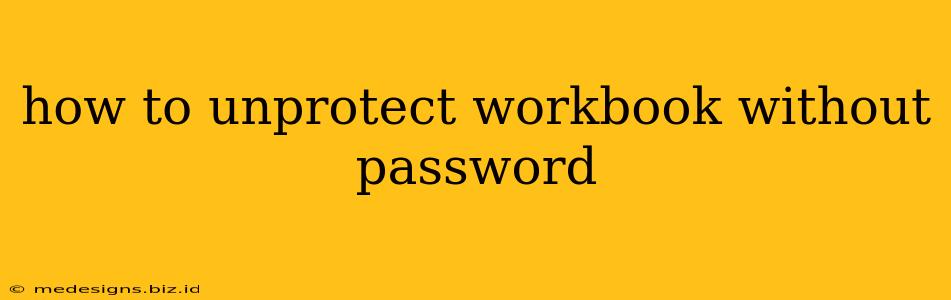Losing access to your Excel workbook due to a forgotten password can be incredibly frustrating. This guide explores various methods to unprotect an Excel workbook without the password, ranging from simple troubleshooting to more advanced techniques. Please note: Attempting to bypass password protection without authorization is unethical and potentially illegal. These methods should only be used on workbooks you own and have legitimately forgotten the password for.
Understanding Excel Workbook Protection
Before we delve into the solutions, let's understand what types of protection Excel offers and how they differ:
-
Sheet Protection: This protects individual sheets within a workbook, preventing changes to cell values, formatting, or the insertion/deletion of rows and columns. It's the least restrictive form of protection.
-
Workbook Protection: This protects the entire workbook structure, preventing changes to the workbook's properties, adding or deleting sheets, and more. This is more robust than sheet protection.
-
Password Protection: Both sheet and workbook protection can be further enhanced with passwords. This adds an extra layer of security, making unauthorized access more difficult.
Methods to Recover Access to Your Workbook
Several methods exist to attempt to unprotect your Excel workbook without a password. Their success depends on the complexity of the password and the type of protection used.
1. Check for Simple Passwords
Sometimes, the password might be simpler than you remember. Try common passwords you frequently use, or variations of your name, birthdate, or other personal information.
2. Review Previous Emails or Documents
If the workbook was shared or sent in an email, check for clues within the email body or any related documents that might contain the password.
3. Use Password Recovery Tools
Various third-party tools are designed to recover lost passwords for Excel workbooks. These tools often use brute-force or dictionary attacks to guess the password. Use these tools with caution and only on workbooks you own.
4. Open the Workbook in Compatibility Mode (For Older Workbooks)
If your Excel workbook was created in an older version of Excel, try opening it in compatibility mode. This sometimes bypasses certain protection mechanisms.
5. Copy and Paste the Content
As a last resort, if you absolutely need the data, you can try copying the content of the protected sheets and pasting it into a new, unprotected workbook. This will preserve the data, but any formatting or formulas might be lost or altered.
Preventing Future Password Problems
To prevent losing access to your workbooks in the future, consider these best practices:
-
Use a Password Manager: Store your passwords securely using a reputable password manager.
-
Choose Strong, Unique Passwords: Create passwords that are long, complex, and difficult to guess. Avoid using personal information.
-
Document Your Passwords: Keep a secure record of your passwords in a separate, password-protected location.
-
Regularly Back Up Your Files: Back up your important Excel workbooks regularly to prevent data loss due to accidental deletion or corruption.
Conclusion
While recovering access to a password-protected Excel workbook without the password is challenging, the methods outlined above offer various approaches. Remember to always prioritize ethical considerations and use these methods responsibly. The best approach is to avoid password issues in the first place through strong password management practices.