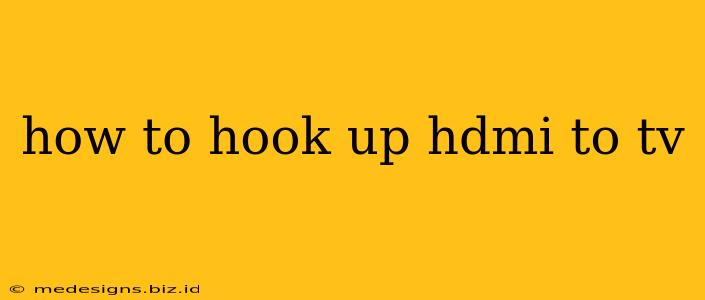Connecting your devices to your TV using HDMI is the easiest way to enjoy high-definition video and audio. This guide will walk you through the process, covering everything from identifying your ports to troubleshooting common issues. Whether you're connecting a gaming console, Blu-ray player, or streaming device, we've got you covered.
Identifying Your HDMI Ports
Before you start, locate the HDMI ports on both your TV and your device. HDMI ports are rectangular, usually marked with the HDMI logo, and are found on the back or side of most modern TVs and devices.
- On your TV: Your TV likely has multiple HDMI ports, numbered HDMI 1, HDMI 2, etc. Note which port you're using – you might need this information later for your TV's audio settings.
- On your device: Your device (e.g., game console, Blu-ray player) will also have at least one HDMI port.
The Connection Process: Step-by-Step
-
Power Off: Turn off both your TV and the device you're connecting. This is crucial to prevent damage to your equipment.
-
Connect the HDMI Cable: Carefully plug one end of the HDMI cable into the HDMI port on your device and the other end into an available HDMI port on your TV. Make sure the cable is firmly seated. Don't force it! If it feels difficult to plug in, double-check that you're using the correct port.
-
Power On: Turn on your device first, followed by your TV.
-
Select the Correct Input: On your TV remote, you'll need to select the correct HDMI input. This is usually done by pressing an "Input," "Source," or similar button. Your TV's on-screen display (OSD) will show a list of available inputs (e.g., HDMI 1, HDMI 2, HDMI 3). Select the HDMI port you used to connect your device.
-
Enjoy! If everything is connected correctly, you should now see the video and hear the audio from your device on your TV.
Troubleshooting Common HDMI Connection Issues
-
No Signal: If your TV displays "No Signal," double-check the following:
- Cable: Ensure the HDMI cable is securely plugged into both devices. Try a different HDMI cable if possible to rule out a faulty cable.
- Input: Make sure you've selected the correct HDMI input on your TV.
- Device Power: Verify that your device is turned on and functioning correctly.
-
Poor Picture Quality: If the picture quality is blurry or distorted, check these things:
- Resolution: Ensure your device's output resolution matches your TV's supported resolution. You may need to adjust the settings on your device or TV.
- Cable: A faulty HDMI cable can cause poor picture quality. Try a different cable.
- Distance: Very long HDMI cables can sometimes degrade the signal. If possible, try a shorter cable.
-
No Audio: If you have video but no audio, check these possibilities:
- TV Audio Settings: Ensure that your TV's audio settings are correctly configured to output sound from the selected HDMI input.
- Device Audio Settings: Confirm that the audio output on your device is set to HDMI.
- HDMI Cable: Some HDMI cables only carry video; make sure yours supports audio.
Choosing the Right HDMI Cable
While any HDMI cable will generally work, choosing a high-quality cable, particularly for high-resolution video (4K or 8K), can prevent signal issues. Look for cables that are certified to meet the required bandwidth for your resolution.
By following these steps, you should be able to successfully connect your devices to your TV via HDMI and enjoy your favorite content in high definition. Remember to always refer to your device and TV manuals for specific instructions and troubleshooting tips if you encounter any problems.