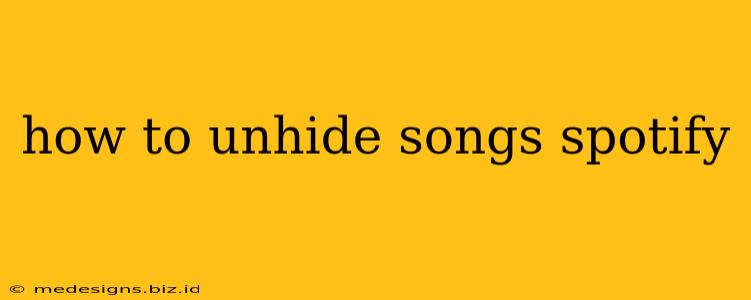Are you missing your favorite tunes in your Spotify library? Don't worry, it's easier than you think to unhide those songs! This guide will walk you through the process, covering various scenarios and troubleshooting tips. Let's get your music back!
Understanding Hidden Songs on Spotify
Before we dive into unhiding, let's quickly understand why songs might be hidden in the first place. You might have accidentally hidden them yourself, or Spotify might have hidden them due to licensing issues (though this is less common). Regardless of the reason, the process of retrieving them is similar.
How to Unhide Songs on Spotify: The Main Method
This method works for most cases where you've accidentally hidden songs. Unfortunately, Spotify doesn't provide a direct "unhide" button. The solution lies in removing the songs from your hidden items list. Here's how:
- Open the Spotify app: Launch Spotify on your computer or mobile device.
- Navigate to Your Library: Usually found at the bottom of the screen (mobile) or in the sidebar (desktop).
- Find Your Hidden Items: The exact location might vary slightly depending on your Spotify version, but look for a section labeled "Hidden Items," "Hidden," or something similar. It's often tucked away.
- Locate the Hidden Song: Browse through your hidden items until you find the song(s) you want to unhide.
- Remove from Hidden Items: Select the song(s) and choose the option to remove them from your hidden items. This action essentially unhides the song and restores it to your library.
- Check Your Library: After removing the song from your hidden items, check your main library. The song should reappear.
Troubleshooting: Song Still Hidden?
If the above steps don't work, consider these possibilities:
- Check Your Devices: If you use Spotify on multiple devices (phone, computer, etc.), ensure you're performing the unhiding process on the device where the song was originally hidden. Your hidden items list might be device-specific.
- Spotify App Update: Make sure you have the latest version of the Spotify app installed. Outdated versions can sometimes cause glitches.
- Licensing Issues (Rare): In rare cases, a song might be hidden due to licensing problems. If this is the case, unfortunately, there's often little you can do other than wait for the licensing issues to be resolved. The song might reappear automatically in your library.
- Reinstall Spotify: As a last resort, you might consider reinstalling the Spotify application. Ensure you’ve backed up your playlists beforehand! This can resolve persistent issues that may be related to corrupted data.
Preventing Accidental Hiding in the Future
To avoid accidentally hiding songs again, be mindful when interacting with the Spotify interface. Double-check your actions before removing songs from your library.
Keywords and Optimization
This article targets keywords like: "unhide songs spotify," "spotify hidden songs," "restore hidden songs spotify," "find hidden songs spotify," "spotify hidden items," "how to unhide music spotify", and related long-tail keywords. The content is structured to improve on-page SEO, making it easier for search engines to understand and rank the article.