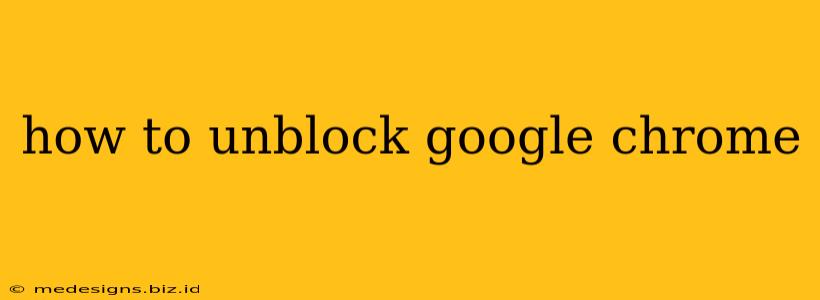Is Google Chrome blocked on your computer, network, or device? Don't worry, you're not alone! Many users encounter Chrome blocking issues due to various reasons, from parental controls to network restrictions. This comprehensive guide will walk you through troubleshooting and resolving the most common Google Chrome blockage scenarios.
Understanding Why Chrome Might Be Blocked
Before diving into solutions, it's crucial to understand why Chrome might be blocked in the first place. The reasons can vary significantly:
1. Network Restrictions:
- Workplace or School Networks: Many organizations block access to certain websites or applications, including Chrome, for security or productivity reasons. This is often managed through firewalls and proxy servers.
- Public Wi-Fi: Public Wi-Fi networks sometimes restrict access to specific sites or applications to protect users and maintain bandwidth.
- ISP Restrictions: In rare cases, your Internet Service Provider (ISP) might block access to specific websites, though this is less common for widely used browsers like Chrome.
2. Parental Controls:
- Software-Based Parental Controls: Applications like those offered by Norton or McAfee often include features that allow parents to restrict access to specific websites or applications, including Chrome.
- Router-Based Parental Controls: Many modern routers have built-in parental controls that enable parents to block access to websites and apps.
3. Antivirus or Firewall Interference:
- Overly Restrictive Settings: Sometimes, antivirus software or firewalls can mistakenly block Chrome due to overly strict security settings. A false positive identification of Chrome as a threat might occur.
- Outdated Software: Outdated security software may not recognize updated Chrome versions, leading to conflicts.
4. Browser-Specific Issues:
- Corrupted Chrome Profile: A corrupted user profile can sometimes lead to Chrome being effectively blocked or causing it to malfunction.
- Extensions or Add-ons: Certain extensions or add-ons might interfere with Chrome's functionality or be flagged by security software, indirectly resulting in blocked access.
How to Fix a Blocked Google Chrome Browser
Now let's address the solutions to unblock Google Chrome:
1. Check Network Restrictions:
- Contact your Network Administrator: If you're on a workplace or school network, contact your IT administrator to inquire about accessing Chrome. They might need to whitelist Chrome on your network.
- Check Public Wi-Fi Policies: Public Wi-Fi networks often have access restrictions. Consider using a mobile hotspot or a different network.
2. Review Parental Controls:
- Access Parental Control Settings: Check the settings of any parental control software or your router's configuration to ensure Chrome is not explicitly blocked. You might need a password to make adjustments.
3. Adjust Antivirus and Firewall Settings:
- Add Chrome to Exceptions: Add Google Chrome as an exception or trusted application in your antivirus and firewall settings. This ensures that the security software doesn't block Chrome's access.
- Update Security Software: Ensure that your antivirus and firewall software are up-to-date to minimize conflicts and false positives.
4. Repair or Create a New Chrome Profile:
- Repairing the Profile (Advanced Users): For more tech-savvy users, attempting to repair a corrupted profile might be possible. Consult online resources for detailed instructions on this process. It is best to back up your profile data beforehand.
- Creating a New Profile: Create a new Chrome profile by going to the Chrome settings menu and selecting "Profile Management." If the issue is profile-related, a new profile might resolve the problem.
5. Troubleshoot Extensions:
- Disable Extensions Temporarily: Temporarily disable all Chrome extensions to see if any are interfering with Chrome's functionality. If Chrome works after disabling extensions, reactivate them one by one to find the culprit.
6. Reinstall Chrome (Last Resort):
If all else fails, reinstalling Google Chrome can often resolve underlying issues. Make sure you completely uninstall the old version before installing the newest version.
By systematically working through these steps, you should be able to identify and resolve the issue preventing you from using Google Chrome. Remember to be cautious when making changes to your network or security settings. If you're unsure about any step, it's always best to consult with a tech-savvy individual or your network administrator.