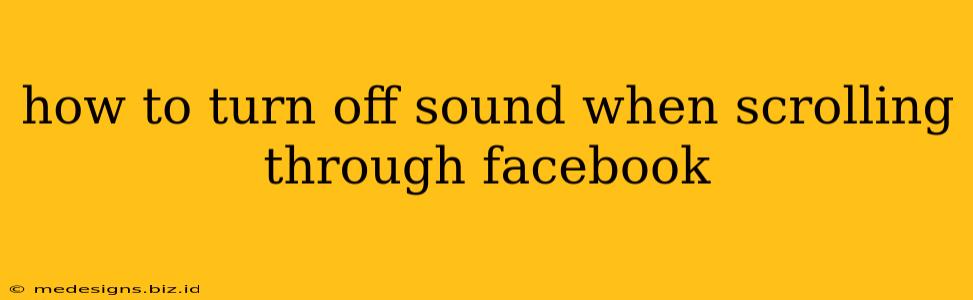Scrolling through Facebook can be a delightful experience, but those unexpected autoplay videos with their sudden bursts of sound? Not so much. Luckily, there are several ways to silence those unwanted audio intrusions and maintain your sanity (and perhaps your professional composure!). This guide will walk you through how to turn off sound when scrolling through Facebook on both your mobile device and your desktop computer.
Quieting the Soundscape on Your Mobile Device (iOS and Android)
Facebook's mobile app offers a few different options for managing audio, preventing those surprise sound blasts.
Method 1: Turning Off Autoplay Videos
This is the most straightforward solution. By disabling autoplay, you effectively eliminate the primary source of unexpected sounds.
-
iOS: Open the Facebook app. Tap the menu button (usually three horizontal lines). Go to Settings & Privacy > Settings > Media and Contacts > and toggle Autoplay videos to Off.
-
Android: The process is similar. Open the Facebook app, tap the menu button (often three horizontal lines), then navigate to Settings & Privacy > Settings > Media and Contacts and toggle Autoplay videos to Off.
Method 2: Using the Mute Button (Individual Videos)
If you prefer to leave autoplay on for some videos but want control over individual instances, you can always mute videos manually. While this isn't a complete solution, it offers granular control.
- Both iOS and Android: When a video starts playing, look for a small speaker icon. Tap this icon to mute the video. This will silence the specific video without affecting others.
Method 3: Muting Notifications
Unexpected sounds might not always originate from autoplaying videos. Notifications can also contribute to unwanted noise. Consider adjusting your notification settings.
- Both iOS and Android: Within the Facebook app's settings, you can customize notification preferences, including sounds. Explore the notification settings to find options to mute certain types of notifications or disable notification sounds altogether.
Silencing the Sounds on Your Desktop (Computer)
While the desktop experience often lacks the pervasive autoplay videos found on mobile, unexpected sounds can still occur from videos within posts.
Method 1: Browser Extensions (Chrome, Firefox, etc.)
Browser extensions provide a powerful way to manage Facebook sounds and even autoplaying videos. Search your browser's extension store for "Facebook sound blocker" or similar terms. Many extensions offer customizable options for controlling audio and autoplay on Facebook.
Method 2: Manually Muting Videos
Similar to mobile, you can manually mute individual videos on your desktop by locating the speaker icon within the video player and clicking to mute.
Method 3: Lowering Your System Volume
This is a less targeted approach but can be useful as a last resort. If you're constantly battling unwanted Facebook sounds, simply lowering the overall volume on your computer might be the easiest way to minimize the disruptions.
Troubleshooting Tips
- Check Your Facebook Settings Regularly: Facebook updates frequently, so make sure to check your settings periodically to ensure the sound settings remain as desired.
- Restart Your App or Browser: A simple restart can sometimes resolve temporary glitches that may be affecting your sound settings.
- Update Your Apps: Outdated apps sometimes have bugs that can impact functionality, including sound control.
By implementing these methods, you can significantly reduce or eliminate unwanted sounds while browsing Facebook, creating a more peaceful and productive online experience. Remember, finding the best solution depends on your individual preferences and how you use Facebook. Experiment with different techniques until you find the perfect balance!