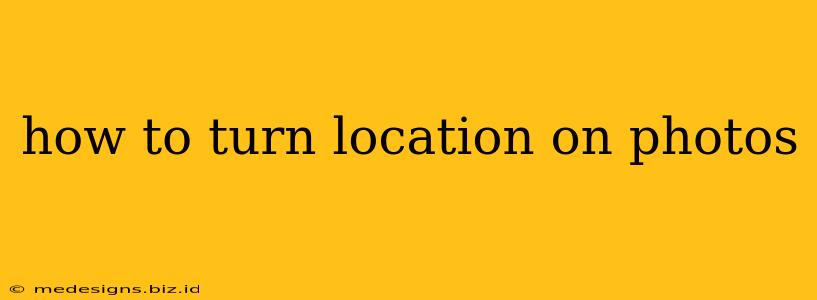Location data embedded in your photos – also known as geotagging – adds a powerful dimension to your memories. It lets you easily recall where you took a picture, helps organize your photo library, and even enhances your storytelling. But privacy concerns are valid, so knowing how to control this feature is essential. This guide covers how to turn location services on and off for photos on various devices and platforms.
Enabling Location Services for Photos
The process of enabling location tagging varies depending on your device and the app you're using. Generally, it involves turning on location services for the camera app itself.
Enabling Location on iPhones (iOS):
- Check Location Services: Go to your iPhone's Settings app, then tap Privacy & Security followed by Location Services. Make sure Location Services is toggled ON.
- Camera Access: Scroll down and find the Camera app. Tap it and select either "While Using the App" (location only active when the camera is open) or "Always" (location is always tracked, even when the app is closed). Choose the option that best suits your privacy preferences.
- Verify Location Tagging in Camera App: Open your Camera app. There should be a small icon (often a location pin) indicating location services are active within the app. If you don't see it, double-check the settings above.
Enabling Location on Android Devices:
- Location Access: Open your Settings app and go to Location. Ensure that Location is turned ON. You may have options for high accuracy (using GPS, Wi-Fi, and mobile data), device only (less accurate), or off. Choose the option you prefer.
- Camera Permissions: Go to Apps or Apps & Notifications. Find your camera app (it might be the default camera app or a third-party app like Google Photos). Tap on it and select Permissions. Make sure that Location is allowed.
- Camera App Settings: Some Android camera apps have their own settings related to location tagging. Check your camera app's settings menu for an option to enable or disable location data.
Enabling Location in Other Apps (e.g., Instagram, Facebook):
Many social media apps also use location services. To enable location tagging within these apps:
- Open the App: Launch the specific app (e.g., Instagram, Facebook).
- Check App Settings: Navigate to the app's settings (usually found through a profile icon or a gear icon).
- Location Permissions: Look for options related to location services or permissions. You'll likely need to enable location access for the app. Again, you’ll often have options for “While Using the App” or “Always.”
Disabling Location Services for Photos
Protecting your privacy is important. Here's how to turn off location tagging for your photos:
- Reverse the Steps Above: Simply follow the steps outlined in the "Enabling Location Services" section, but this time, turn OFF the location services for your camera app and/or any other apps you don’t want accessing your location data. You might choose to disable location entirely or select "Never" for location access in specific app settings.
- Remove Location Data from Existing Photos: Some photo editing apps and software allow you to remove location data from photos you’ve already taken. This is useful if you want to maintain a record of your photos but remove the specific location information.
Important Note: Remember to check the privacy settings of your individual apps regularly, as these settings can change with updates.
Optimizing Your Photos for Search Engines (SEO)
While this article focuses on location data within photos, it's crucial to understand how this relates to SEO when you're sharing photos online. If you're uploading your photos to a website or platform, using descriptive alt text is a key aspect of SEO. When uploading images, always use descriptive file names that reflect the content of the image. The location information can be included in alt text or within the caption. For instance, instead of IMG_1234.jpg, use something like GoldenGateBridge_SanFrancisco_2024.jpg.
By understanding how to manage location data in your photos and optimizing your online photo presence, you can enhance your photographic experience and improve the searchability of your images.