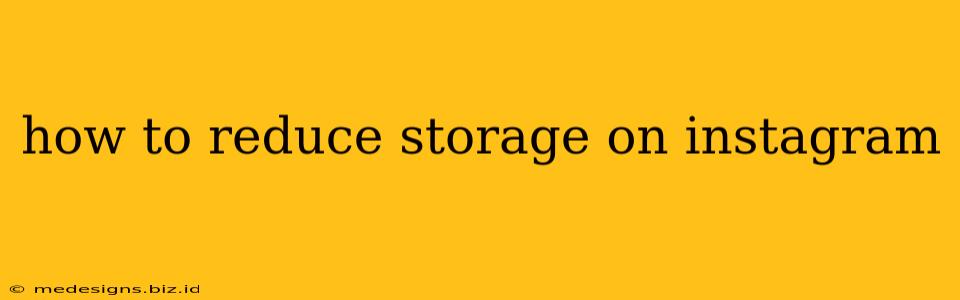Instagram is a visual platform, and that means photos and videos can quickly consume a significant chunk of your phone's storage. If you're running low on space, don't worry! This guide will walk you through effective strategies to free up storage used by Instagram.
Understanding Instagram's Storage Hogs
Before diving into solutions, it's helpful to understand what exactly is taking up all that space. Instagram primarily stores:
- Photos and Videos: These are the biggest culprits. High-resolution images and videos take up considerable space.
- Cached Data: Instagram stores temporary files, like previews and thumbnails, to speed up loading times. Over time, this cached data can accumulate.
- Direct Messages: Media shared via direct messages are also stored locally.
Effective Ways to Reduce Instagram Storage
Here's a breakdown of practical methods to reclaim storage space occupied by Instagram:
1. Delete Unwanted Photos and Videos
This is the most straightforward approach. Go through your Instagram account and:
- Delete old posts: Identify and remove photos and videos you no longer need or want to keep publicly visible.
- Purge your downloads: Instagram allows you to download posts. Review downloaded media and delete those you no longer require.
2. Manage Instagram's Cache
Instagram's cache can be a hidden storage hog. Clearing the cache won't delete your account information or posts. The process for this varies slightly depending on your operating system:
On Android:
- Go to your phone's Settings.
- Navigate to Apps or Applications.
- Find Instagram in the app list.
- Tap on Storage or Clear Cache.
On iOS (iPhone):
- iOS doesn't provide a direct way to clear the Instagram cache. You can try deleting and reinstalling the app, which will effectively clear the cache. This is a more drastic measure, but it often frees up substantial space.
3. Review Your Direct Messages (DMs)
Media shared via direct messages also contribute to storage usage. Regularly review your DMs and delete unwanted photos and videos.
- Open your DMs: Check for old conversations with numerous media files.
- Select and delete: Choose the files you no longer need and delete them.
4. Reduce Video and Photo Quality (Before Posting)
Before uploading, consider these options to reduce file sizes:
- Lower Resolution: Shoot and upload photos and videos at lower resolutions.
- Compress Media: Use third-party apps to compress your photos and videos before posting. This will reduce file sizes without significantly affecting quality.
- Choose shorter videos: Opt for shorter videos to reduce their file sizes.
5. Reinstall the Instagram App (As a Last Resort)
If all else fails, reinstalling the app can resolve persistent storage issues. This will remove all cached data and start fresh. Remember to back up your account information before attempting this.
Proactive Strategies for Storage Management
To avoid future storage issues:
- Regularly clean up: Make it a habit to periodically review and delete old photos, videos, and DMs.
- Use cloud storage: Utilize cloud services to store your photos and videos, freeing up space on your device.
- Be mindful of uploads: Think carefully about what you upload and consider the storage implications.
By following these tips, you can effectively manage your Instagram storage and keep your phone running smoothly! Remember to regularly check your storage usage to prevent future problems.