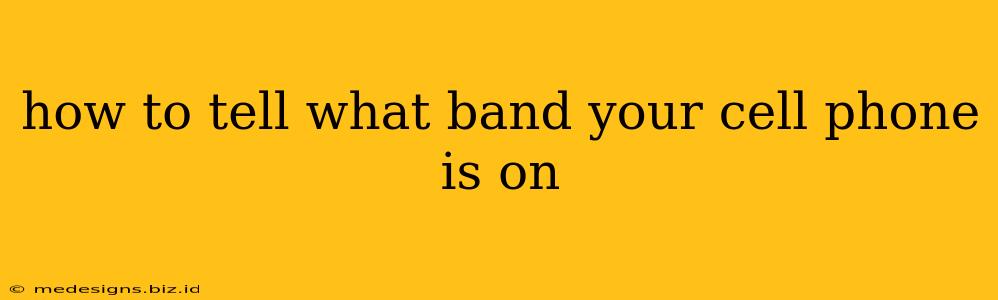Knowing your cell phone's frequency bands is crucial for several reasons. It helps you understand network compatibility when traveling internationally, troubleshooting connectivity issues, and even choosing the right phone for your area's network coverage. This guide will walk you through several ways to determine what cellular bands your phone supports.
Understanding Cellular Bands: A Quick Primer
Before diving into the how-to, let's briefly cover what cellular bands are. Cellular networks use specific frequency bands to transmit data. These bands are categorized by numbers (like LTE Band 2, 5G Band n71, etc.). Different countries and regions utilize different bands, and your phone's compatibility with these bands determines whether you'll have a strong signal. A phone supporting more bands generally offers better global roaming capabilities.
Method 1: Check Your Phone's Specifications
The most reliable way to find out what bands your phone supports is to consult its official specifications. You can typically find this information in a few places:
-
Manufacturer's Website: Visit the website of your phone's manufacturer (e.g., Samsung, Apple, Google). Search for your specific phone model and look for the "Specifications," "Technical Specifications," or "Specs" section. The cellular bands supported will usually be listed there. Look for terms like "4G LTE bands," "5G NR bands," or "GSM/UMTS/LTE bands."
-
Retailer's Website: Sites where you bought your phone (like Amazon, Best Buy, or your carrier's website) often include detailed specifications. Check the product page for your phone model.
-
Phone's User Manual: If you still have the physical or digital user manual that came with your phone, it may list the supported cellular bands.
Method 2: Use Third-Party Apps (Use with Caution)
Several apps claim to identify your phone's supported bands. However, use caution when installing and using these apps, as some might contain malware or collect your personal information without your knowledge. If you choose to use this method, carefully research the app's reputation and permissions before installation.
Method 3: Contact Your Mobile Carrier
Your mobile carrier's customer service department is another valuable resource. They can tell you which bands their network uses in your area and whether your phone is compatible. This is especially helpful if you're experiencing connectivity problems.
Troubleshooting Poor Cellular Connectivity
If you've identified your phone's bands and know your carrier's bands, but still experience poor connectivity, consider these troubleshooting steps:
- Check for network outages: Your carrier's website or app may report network outages in your area.
- Restart your phone: A simple reboot can often resolve temporary glitches.
- Check for software updates: Make sure your phone's operating system and carrier apps are up-to-date.
- Check your SIM card: Ensure the SIM card is properly seated in your phone.
- Move to a different location: Poor signal strength might be due to your physical location.
Keywords: Cell phone bands, cellular bands, 4G LTE bands, 5G bands, network compatibility, phone specifications, GSM bands, UMTS bands, mobile network, check phone bands, find phone bands, improve cell signal, international roaming, troubleshooting cell phone
By using these methods, you can successfully determine your cell phone's supported bands and better understand your network connectivity. Remember to always prioritize reliable sources like your phone manufacturer's website or your carrier's customer support.