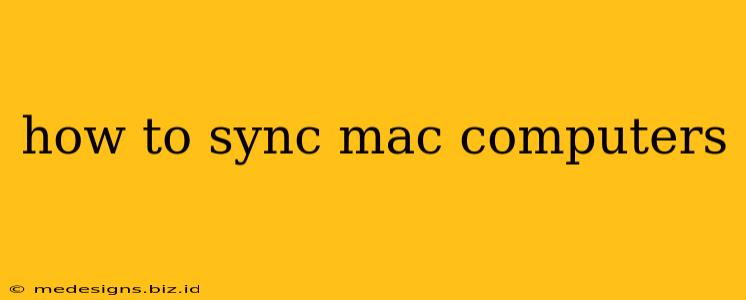Syncing your Mac computers can significantly boost your productivity and workflow. Whether you're working across multiple Macs or simply want to keep your data consistent, mastering synchronization techniques is crucial. This comprehensive guide explores various methods to effectively sync your Mac computers, ensuring seamless data transfer and access.
Understanding Your Syncing Needs
Before diving into the specifics, consider what you need to sync. Are you aiming for complete system synchronization, or just specific files and folders? Different approaches cater to different needs.
-
Full System Synchronization: This mirrors your entire system, including applications, settings, and user data, across multiple Macs. This is ideal for users needing an exact replica of their work environment on various machines. However, this method is resource-intensive and can be time-consuming.
-
Selective File & Folder Synchronization: This method focuses on syncing specific files and folders, offering a more controlled and efficient approach. It's perfect for syncing documents, projects, or specific media libraries.
Methods for Syncing Your Mac Computers
Here are the primary ways to sync your Mac computers, each with its own pros and cons:
1. iCloud Drive: The Apple Ecosystem Solution
iCloud Drive is Apple's built-in cloud storage service, offering seamless integration within the Apple ecosystem. It's an excellent choice for syncing files and folders across multiple Macs, iPhones, and iPads.
- Pros: Easy setup, automatic syncing, readily available for Apple users.
- Cons: Storage limitations on the free tier, reliance on an internet connection for syncing.
How to use iCloud Drive for syncing:
- Ensure iCloud Drive is enabled in System Settings > Apple ID > iCloud > iCloud Drive.
- Select the folders you want to sync to iCloud Drive.
- Any changes made on one Mac will automatically reflect on others signed in with the same Apple ID.
2. Third-Party Cloud Storage Services
Numerous third-party cloud storage services, such as Dropbox, Google Drive, OneDrive, and Box, offer robust syncing capabilities. These are versatile solutions, especially for users working across different operating systems.
- Pros: Large storage options, cross-platform compatibility, advanced features (version history, collaboration tools).
- Cons: Subscription costs (often), reliance on internet connectivity.
3. Local Network Synchronization using rsync
For advanced users, rsync offers a powerful command-line tool for synchronizing files over a local network. This method is ideal for syncing large files or folders without relying on cloud storage.
- Pros: Fast speeds over local network, no reliance on cloud services, granular control.
- Cons: Requires technical expertise, not user-friendly for beginners.
4. Time Machine Backups (Not for Real-time Syncing)
While Time Machine primarily focuses on backups, you can use it to restore files from a backup to another Mac. This isn't a real-time syncing solution but can be helpful for recovering lost data.
- Pros: Simple backup solution, reliable for data recovery.
- Cons: Not a true syncing solution, requires dedicated external drive.
Choosing the Right Syncing Method
The best syncing method depends on your specific needs and technical proficiency. For simple file sharing and syncing within the Apple ecosystem, iCloud Drive is a great starting point. For more advanced features or cross-platform compatibility, consider a third-party cloud storage solution. For high-speed local synchronization, rsync offers unparalleled control, but it requires more technical expertise.
Optimizing Your Sync Strategy
- Regularly check sync status: Ensure your synced files are up-to-date across all devices.
- Manage storage space: Avoid exceeding storage limits with cloud services. Regularly clean up unnecessary files.
- Consider security: Use strong passwords and enable two-factor authentication for cloud services.
By understanding the different methods and optimizing your approach, you can seamlessly sync your Mac computers, dramatically improving your workflow and productivity. Remember to choose the method that best suits your technical skills and specific needs.