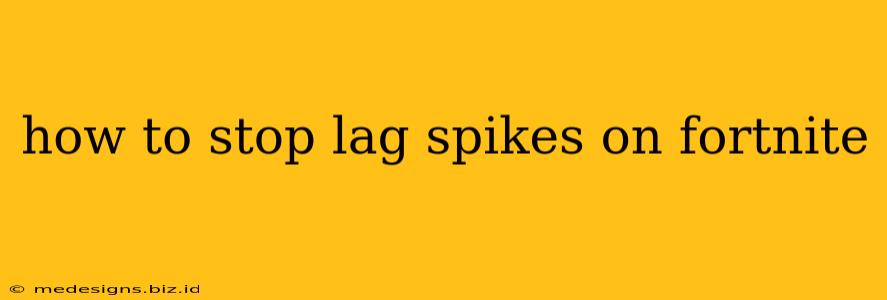Experiencing frustrating lag spikes in Fortnite? Don't let them ruin your gameplay! This comprehensive guide will walk you through troubleshooting steps to identify and eliminate those pesky lag spikes, getting you back to dominating the competition. We'll cover everything from simple fixes to more advanced solutions.
Understanding Fortnite Lag Spikes
Before diving into solutions, it's crucial to understand what causes lag spikes. Lag, or high latency, is the delay between your actions in the game and the game's response. Lag spikes are sudden, noticeable increases in this delay, often resulting in noticeable freezes, rubber-banding (your character teleporting back to a previous location), and increased input delay. Common causes include:
- Network Issues: This is the most common culprit. Problems with your internet connection, such as high ping, packet loss, or unstable bandwidth, directly impact your Fortnite performance.
- Hardware Limitations: An outdated or underpowered computer can struggle to keep up with the demands of the game, leading to lag spikes, especially during intense moments with many players or effects.
- Software Conflicts: Conflicting software or outdated drivers can interfere with Fortnite's performance and create lag.
- Game Files: Corrupted game files can cause instability and lag.
- Server Issues: Sometimes, the problem isn't on your end; Epic Games' servers might be experiencing issues.
How to Fix Fortnite Lag Spikes: A Step-by-Step Guide
Let's tackle those lag spikes with a systematic approach:
1. Check Your Internet Connection
This is the first and most important step. A stable internet connection is paramount for smooth Fortnite gameplay.
- Run a speed test: Use a website like speedtest.net to check your download and upload speeds, ping (latency), and packet loss. High ping and packet loss are major contributors to lag.
- Restart your router and modem: A simple restart can often resolve temporary network glitches.
- Check for interference: Wireless signals can be affected by other devices and physical obstacles. Try moving closer to your router or using an Ethernet cable for a more stable connection.
- Contact your internet service provider (ISP): If your speed test reveals consistently poor performance, contact your ISP to troubleshoot potential issues with your connection.
2. Optimize Your PC or Console Settings
Even with a great internet connection, your hardware can be a bottleneck.
- Close unnecessary programs: Background applications consume resources that Fortnite needs. Close any unnecessary programs before launching the game.
- Update your graphics drivers: Outdated drivers are a common source of performance issues. Visit the website of your graphics card manufacturer (Nvidia or AMD) to download and install the latest drivers.
- Adjust Fortnite's graphics settings: Lowering your graphics settings (resolution, shadows, textures, etc.) can significantly improve performance, especially on less powerful hardware. Experiment to find the optimal balance between visual quality and performance.
- Upgrade your hardware: If your computer is significantly underpowered, consider upgrading your CPU, RAM, or GPU for a noticeable improvement in game performance.
3. Manage Fortnite Game Files
Corrupted game files can wreak havoc.
- Verify game files: Most game launchers (Epic Games Launcher) have a built-in option to verify or repair game files. Use this feature to check for and fix any corrupted files.
- Reinstall Fortnite: As a last resort, uninstall and reinstall Fortnite. This ensures a clean installation and eliminates potentially corrupted files.
4. Check for Server Issues
Sometimes, the problem lies with Epic Games' servers.
- Check Fortnite's server status: Visit Fortnite's official website or social media channels to check for any reported server outages or issues.
5. Advanced Troubleshooting Steps
If the above steps don't resolve your lag spikes, consider these advanced options:
- Adjust your in-game settings: Experiment with different settings like "Performance Mode" or changing your server region.
- Run a network diagnostic test: Many operating systems include built-in network diagnostic tools. Utilize them to identify network-related problems.
By systematically working through these troubleshooting steps, you should be able to identify and fix the cause of your Fortnite lag spikes, ensuring a smoother and more enjoyable gaming experience. Remember to be patient and persistent—finding the solution may require some experimentation. Good luck and happy gaming!