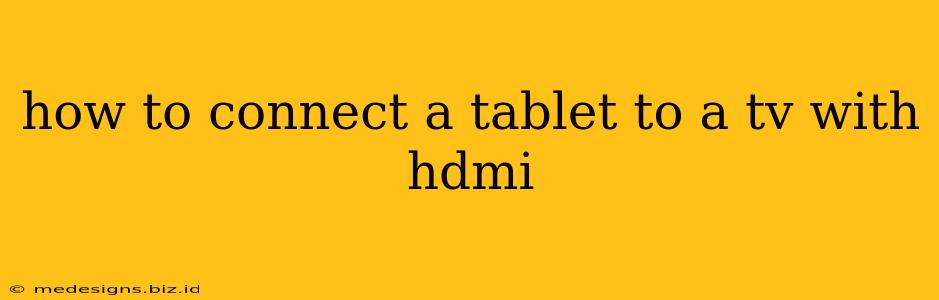Want to enjoy your tablet's content on the big screen? Connecting your tablet to your TV via HDMI is a simple way to achieve this, offering a larger, more immersive viewing experience for movies, photos, and games. This guide will walk you through the process, troubleshooting common issues along the way.
Understanding HDMI Connections
HDMI (High-Definition Multimedia Interface) is a digital interface that transmits both audio and video signals. It's the most common way to connect high-definition devices like tablets to TVs. To successfully connect, you'll need an HDMI cable and, depending on your tablet, potentially an adapter.
What you'll need:
- An HDMI cable: Make sure it's a high-quality cable for optimal picture and sound quality. The length will depend on the distance between your tablet and TV.
- An HDMI adapter (possibly): Many newer tablets have a USB-C port instead of a full-sized HDMI port. In this case, you'll need a USB-C to HDMI adapter. Check your tablet's specifications to determine the port type.
- Your Tablet: Obviously! Ensure it's charged and ready to go.
- Your TV: Ensure your TV is turned on and has an available HDMI port.
Connecting Your Tablet to Your TV: A Step-by-Step Guide
The exact steps may vary slightly depending on your tablet and TV models, but the general process is as follows:
-
Locate the HDMI port on your tablet and TV: The HDMI port on your TV is usually located on the back or side. On your tablet, it might be a full-sized HDMI port or a USB-C port requiring an adapter.
-
Connect the adapter (if needed): If your tablet uses a USB-C port, securely connect the USB-C to HDMI adapter to the tablet's port.
-
Connect the HDMI cable: Plug one end of the HDMI cable into the adapter (if using one) or directly into your tablet's HDMI port. Connect the other end to an available HDMI port on your TV.
-
Select the correct HDMI input on your TV: Use your TV's remote to select the correct HDMI input. This is usually labeled HDMI 1, HDMI 2, etc. You might need to cycle through the inputs until you see the tablet's display.
-
Mirror or Extend your display: Once connected, your tablet's display should appear on your TV. You may have the option to "mirror" the display (showing the exact same thing on both screens) or "extend" it (using the TV as a second screen). This setting is usually found in your tablet's display settings.
Troubleshooting Common HDMI Connection Issues
-
No signal: Double-check all the connections. Make sure the HDMI cable is securely plugged into both the tablet and TV. Try a different HDMI port on your TV. Try a different HDMI cable (if possible) to rule out a faulty cable. Restart both your tablet and TV.
-
Poor image quality: Ensure you're using a high-quality HDMI cable. Check your tablet's display settings to adjust resolution and refresh rate.
-
No sound: Make sure your TV's audio output is set to the correct HDMI input. Check your tablet's sound settings to ensure the audio is routed to the HDMI output.
Beyond Basic Connections: Enhancing Your Viewing Experience
Once connected, consider exploring advanced features like streaming services directly from your tablet to the TV for a seamless entertainment experience. Many tablets support apps like Netflix, Hulu, and Amazon Prime Video, allowing you to enjoy your favorite shows and movies on the big screen.
By following these steps and troubleshooting tips, you can easily connect your tablet to your TV with HDMI and enjoy your favorite content on a much larger scale. Remember to consult your tablet and TV's manuals for specific instructions if you encounter any difficulties.