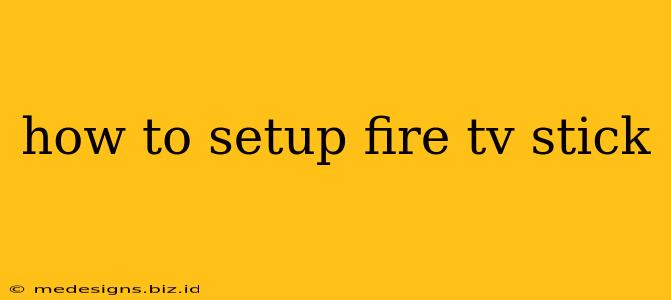Getting started with your new Fire TV Stick is easier than you think! This comprehensive guide will walk you through the entire setup process, from unboxing to streaming your favorite shows. We'll cover everything you need to know to get up and running quickly.
What You'll Need Before You Begin
Before you start the setup, make sure you have these things ready:
- Your Fire TV Stick: Obviously! Check the box to ensure you have everything included.
- A High-Speed Internet Connection: A strong Wi-Fi signal is crucial for a smooth streaming experience.
- A TV with an available HDMI port: This is where your Fire TV Stick will connect.
- The Amazon App (optional but recommended): This allows for easier setup and account management. Download it on your smartphone or tablet.
- Power Adapter: Usually included in the box.
Step-by-Step Fire TV Stick Setup Instructions
Let's get started!
1. Connect Your Fire TV Stick
- Plug it in: Insert the smaller end of the power adapter into your Fire TV Stick and plug the other end into a power outlet.
- Connect to your TV: Insert the HDMI end of the Fire TV Stick into an available HDMI port on your television.
- Turn on your TV: Make sure your TV is turned on and set to the correct HDMI input. You might need to cycle through your TV's input sources using your TV remote until you see the Fire TV Stick's home screen.
2. Setting Up Your Fire TV Stick: The On-Screen Instructions
Your Fire TV Stick will now begin the setup process. Follow the on-screen instructions carefully. These usually involve:
- Selecting your language: Choose your preferred language.
- Connecting to Wi-Fi: You'll need to select your Wi-Fi network and enter your password. Make sure your Wi-Fi is strong and stable!
- Signing in to your Amazon account: Use your existing Amazon account credentials or create a new one. This is essential for accessing apps and content.
- Registering your Fire TV Stick (optional): This helps Amazon improve their service and personalize your experience.
3. Setting Up Your Remote:
- Pairing your remote: Most Fire TV Sticks use a Bluetooth remote, and pairing usually happens automatically during setup. If it doesn't, the on-screen instructions will guide you through it. Make sure the batteries are in!
- Remote Controls: Familiarize yourself with the buttons on your remote. You can use it to navigate menus, search for content, adjust the volume, and more. Some remotes even include voice control!
4. Downloading Your Favorite Apps and Services
Once setup is complete, the real fun begins! Explore the app store and download the streaming apps you enjoy, like Netflix, Hulu, Disney+, and more.
Troubleshooting Common Fire TV Stick Setup Issues
- No signal: Double-check your HDMI connection and ensure your TV is set to the correct input. Try a different HDMI port on your TV.
- Wi-Fi connection problems: Ensure your Wi-Fi network is working correctly and enter your password accurately. Try moving your Fire TV Stick closer to your router for a stronger signal.
- Remote control issues: Make sure the batteries are correctly installed and try re-pairing your remote with the Fire TV Stick (check your Fire TV Stick's settings menu for instructions).
Optimizing Your Fire TV Stick Experience
- Regular Updates: Keep your Fire TV Stick software updated for the best performance and access to new features.
- High-Speed Internet: A faster internet connection will result in smoother streaming and faster app loading.
- Organize Your Apps: Keep your apps organized for easy access.
Following these steps should help you effortlessly set up your Fire TV Stick and start enjoying your favorite entertainment! Remember to refer to Amazon's official support website for any further assistance or detailed information.